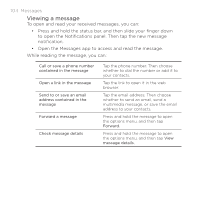HTC DROID INCREDIBLE 2 by Verizon User Manual - Page 100
Sending a multimedia message (MMS), message settings, see Setting message options.
 |
View all HTC DROID INCREDIBLE 2 by Verizon manuals
Add to My Manuals
Save this manual to your list of manuals |
Page 100 highlights
100 Messages Your text message automatically becomes a multimedia message when you enter an email address as the recipient, add a message subject, attach an item, or compose a very long message. Sending a multimedia message (MMS) To compose a multimedia message, start by creating a new text message. Then choose the type of attachment to include in your message. 1. From the main Home screen, tap > Messages. 2. On the All messages screen, tap Compose message. 3. Fill in one or more recipients. You can: • Enter the first few letters of a contact name or starting digits of a mobile number. As you type, matching names with phone numbers and email addresses from your stored contacts are displayed. Tap a contact's number or email address. Email addresses will be displayed when Show email address is selected in Recipient list settings. To find out more about message settings, see "Setting message options". • Tap the icon, and then select the phone numbers of the contacts to whom you want to send the message. You can also select contact groups as recipients. When you have selected all the message recipients, tap Done. • Enter the complete phone numbers or email address directly in the To field. 4. To add a subject line, press MENU and then tap Add subject. 5. Tap the box that says "Add text", and then enter your message.