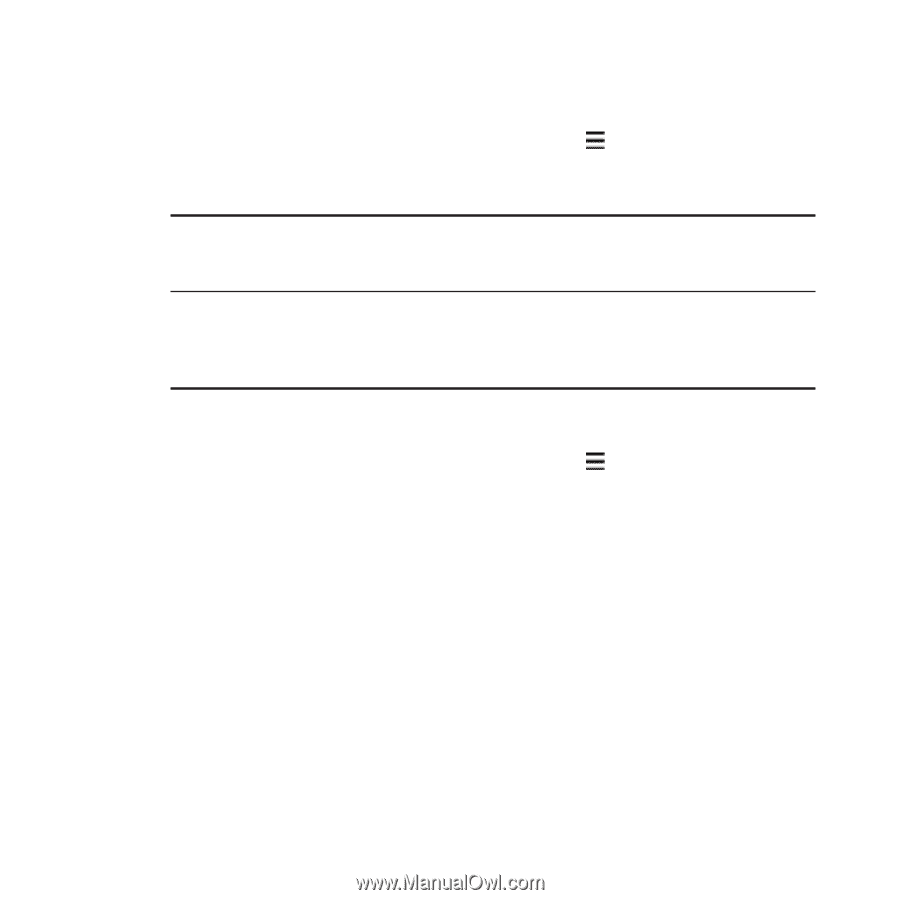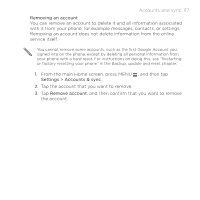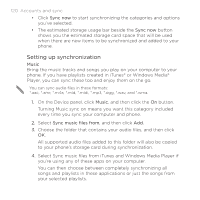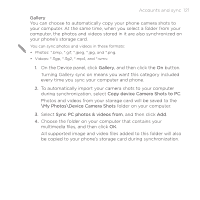HTC DROID INCREDIBLE 2 by Verizon User Manual - Page 116
Managing your online accounts, 11´ Accounts and sync
 |
View all HTC DROID INCREDIBLE 2 by Verizon manuals
Add to My Manuals
Save this manual to your list of manuals |
Page 116 highlights
116 Accounts and sync Managing your online accounts Changing general sync settings 1. From the main Home screen, press MENU Settings > Accounts & sync. 2. Select or clear the following: , and then tap Background If this is selected, apps can send and receive online data account information even if you are not currently using them. Auto-sync If this is selected, apps can use the sync schedule defined in the account settings. If this is cleared, you will need to sync accounts manually. For instructions on doing this, see "Synchronizing an account manually". Synchronizing an account manually 1. From the main Home screen, press MENU Settings > Accounts & sync. 2. Tap the account that you want to sync. 3. Tap Sync now. , and then tap Changing account settings You can change settings such as the sync frequency and the types of information synchronized, the kinds of notification you receive, and the way that account information is displayed. 1. On the Accounts & sync screen, tap the account that you want to edit. 2. Tap the type of information you want to sync or select an item to edit its settings.