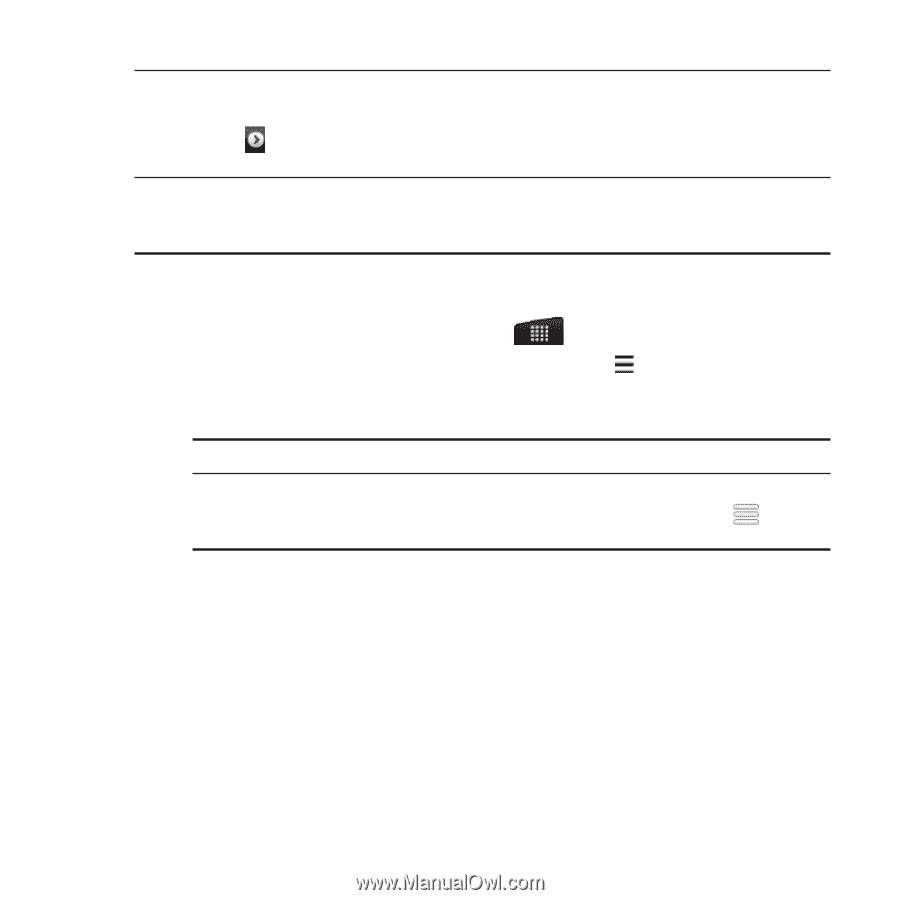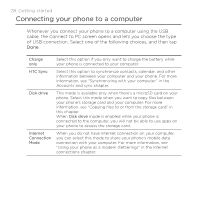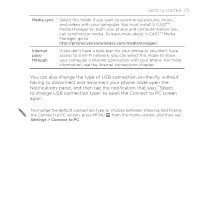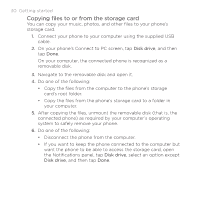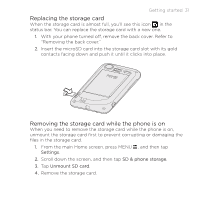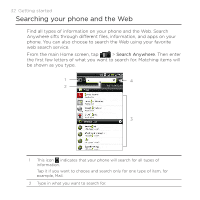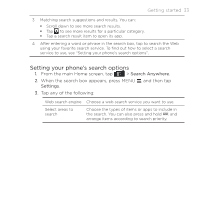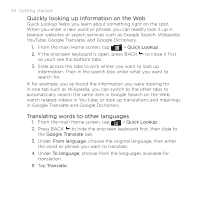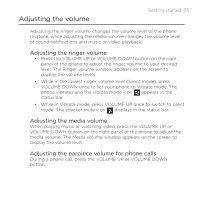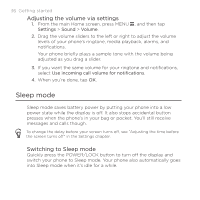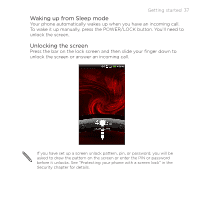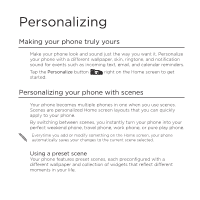HTC DROID INCREDIBLE 2 by Verizon User Manual - Page 33
Setting your phone's search options, Search Anywhere, Settings
 |
View all HTC DROID INCREDIBLE 2 by Verizon manuals
Add to My Manuals
Save this manual to your list of manuals |
Page 33 highlights
Getting started 33 3 Matching search suggestions and results. You can: Scroll down to see more search results. Tap to see more results for a particular category. Tap a search result item to open its app. 4 After entering a word or phrase in the search box, tap to search the Web using your favorite search service. To find out how to select a search service to use, see "Setting your phone's search options". Setting your phone's search options 1. From the main Home screen, tap > Search Anywhere. 2. When the search box appears, press MENU , and then tap Settings. 3. Tap any of the following: Web search engine Choose a web search service you want to use. Select areas to search Choose the types of items or apps to include in the search. You can also press and hold and arrange items according to search priority.