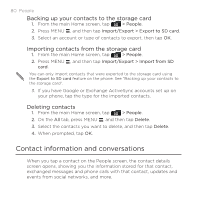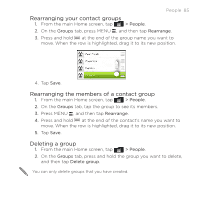HTC DROID INCREDIBLE 2 by Verizon User Manual - Page 81
The contact details screen has the following tabs, People 81
 |
View all HTC DROID INCREDIBLE 2 by Verizon manuals
Add to My Manuals
Save this manual to your list of manuals |
Page 81 highlights
The contact details screen has the following tabs: People 81 1 2 3 45 6 1 Details 2 Messages 3 Mail 4 Updates and events 5 Gallery 6 Call History Shows the information you have stored for the contact, and allows you to get in touch with the contact directly by tapping any of the displayed methods. For example, if the contact has a stored work phone number, tap Call work to call that number. Shows your exchanged SMS messages with the contact. You can reply to the contact's message directly from this tab. Shows all the email you have received from the contact. Tap an email to view it. To send a new email, tap New mail. To find out more about sending email, see the Email chapter. Shows the contact's updates and events from social network accounts like Facebook, Twitter, and Flickr. You'll be able to see updates such as posted status messages, uploads, and profile changes from all these accounts. To find out more about Facebook for HTC Sense, see the Social chapter. Shows the contact's Facebook and Flickr photo albums. Tap an album to look at the photos in the album. You need to be logged in to the same social networks on your phone to see the updates and events. If you are not logged in, tap the relevant link on the screen to sign in. Lists all your incoming, outgoing, and missed calls to and from the contact. Tap a list item to call the contact using the displayed number.