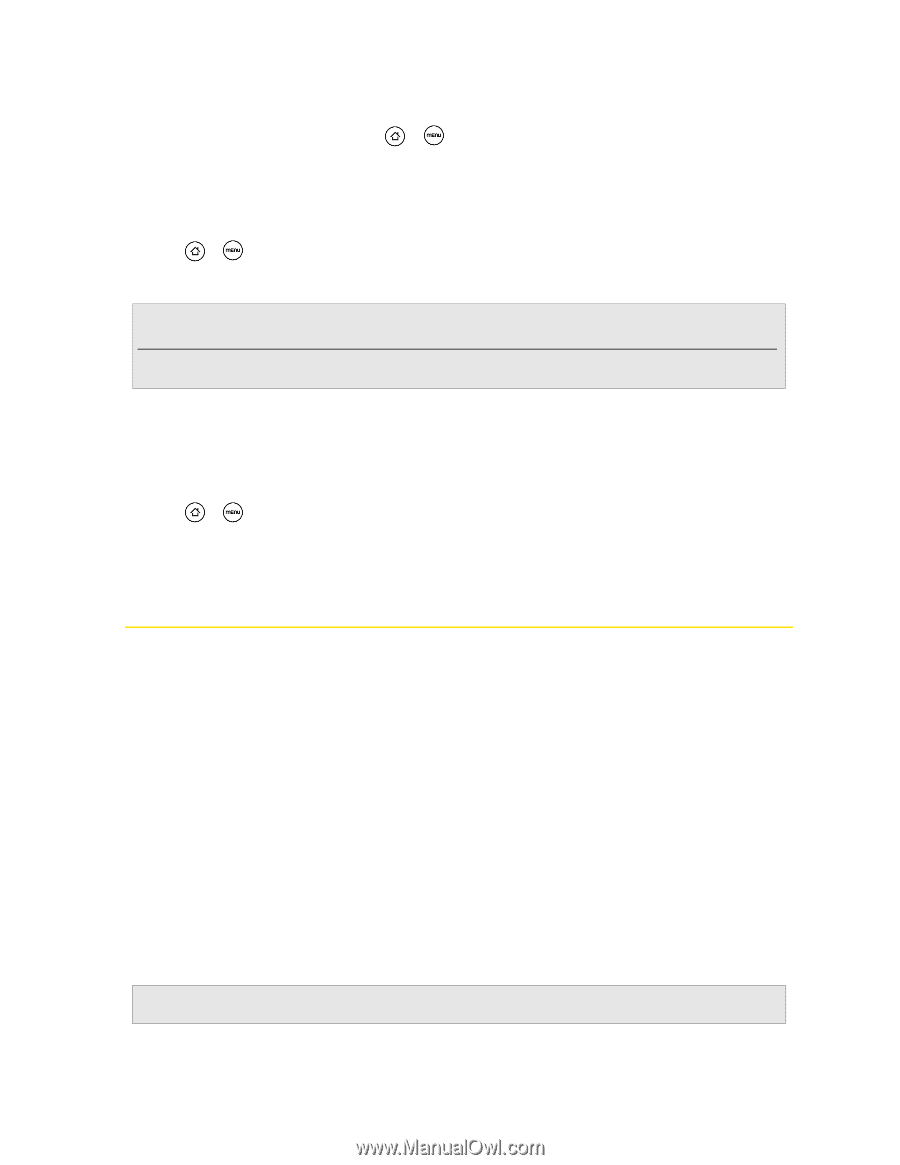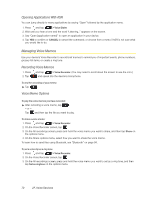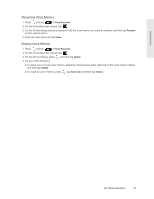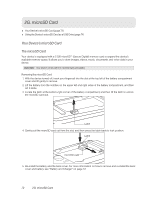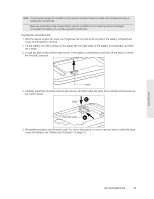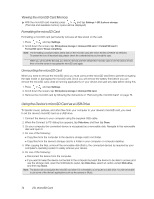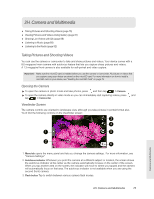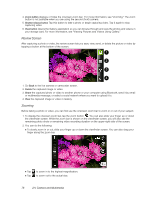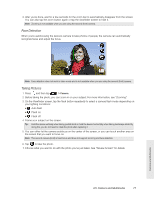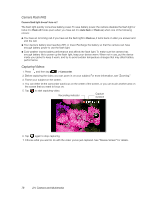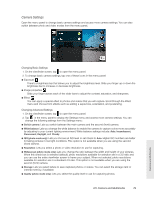HTC EVO 4G User Manual - Page 84
Viewing the microSD Card Memory, Formatting the microSD Card
 |
View all HTC EVO 4G manuals
Add to My Manuals
Save this manual to your list of manuals |
Page 84 highlights
Viewing the microSD Card Memory ᮣ With the microSD card inserted, press > and tap Settings > SD & phone storage. (The total and available memory space will be displayed.) Formatting the microSD Card Formatting a microSD card permanently removes all files stored on the card. 1. Press > and tap Settings. 2. Scroll down the screen, tap SD & phone storage > Unmount SD card > Format SD card > Format SD card > Erase everything. Note: The formatting procedure erases all the data on the microSD card, after which the files CANNOT be retrieved. To prevent the loss of important data, please check the contents before you format the card. When you unmount the SD card, you need to remove and then reinsert the microSD card or turn the device off and then on for the device to recognize the microSD card again. Unmounting the microSD Card When you need to remove the microSD card, you must unmount the microSD card first to prevent corrupting the data inside or damaging the microSD card. Since you will remove the battery first before you can remove the microSD card, close all running applications on your device and save any data before doing this. 1. Press > and tap Settings. 2. Scroll down the screen, tap SD & phone storage > Unmount SD card. 3. Remove the microSD card by following the instructions in "Removing the microSD Card" on page 72. Using the Device's microSD Card as a USB Drive To transfer music, pictures, and other files from your computer to your device's microSD card, you need to set the device's microSD card as a USB drive. 1. Connect the device to your computer using the supplied USB cable. 2. When the Connect to PC dialog box appears, tap Disk drive, and then tap Done. 3. On your computer, the connected device is recognized as a removable disk. Navigate to this removable disk and open it. 4. Do one of the following: Ⅲ Copy files from the computer to the device's storage card's root folder. Ⅲ Copy files from the device's storage card to a folder in your computer or computer desktop. 5. After copying the files, unmount the removable disk (that is, the connected device) as required by your computer's operating system to safely remove your device. 6. Do one of the following: Ⅲ Disconnect the device from the computer. Ⅲ If you want to keep the device connected to the computer but want the device to be able to access and use the storage card, open the Notifications panel, tap Disk drive, select an option except Disk drive, and then tap Done. Note: The device will not recognize the microSD card when it is connected to a computer as a disk drive. You will not be able to use some of the device's applications such as the camera or Music. 74 2G. microSD Card