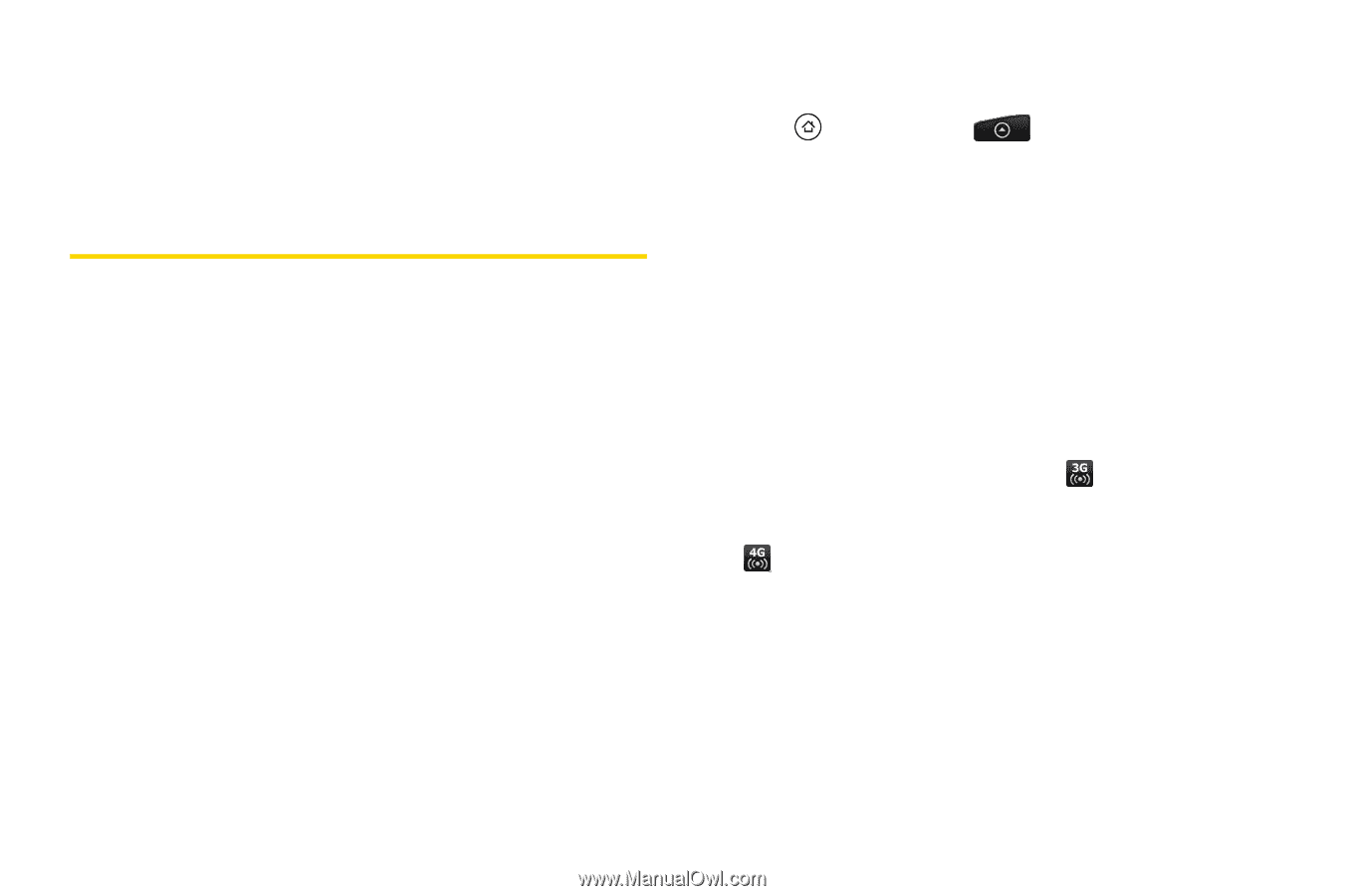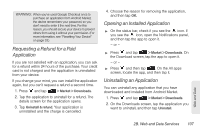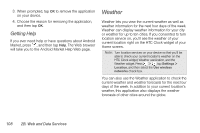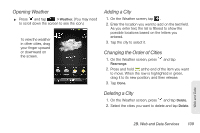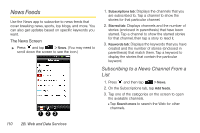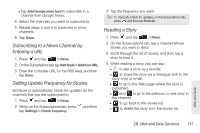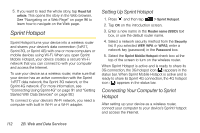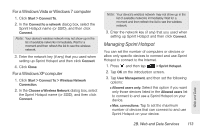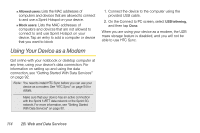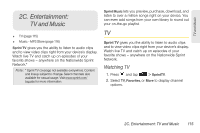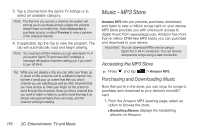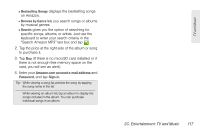HTC EVO Shift 4G Sprint EVO Shift 4G - Quick Reference Guide & Manual - Page 118
Sprint Hotspot, Setting Up Sprint Hotspot, Connecting Your Computer to Sprint Hotspot, Hotspot
 |
View all HTC EVO Shift 4G Sprint manuals
Add to My Manuals
Save this manual to your list of manuals |
Page 118 highlights
5. If you want to read the whole story, tap Read full article. This opens the story in the Web browser. See "Navigating on a Web Page" on page 96 to learn how to navigate on the Web page. Sprint Hotspot Sprint Hotspot turns your device into a wireless router and shares your device's data connection (1xRTT, Sprint 3G, or Sprint 4G) with one or more computers or mobile devices using Wi-Fi. When you open Sprint Mobile Hotspot, your device creates a secure Wi-Fi network that you can connect to with your computer and access the Internet. To use your device as a wireless router, make sure that your device has an active connection with the Sprint 1xRTT data network, the Sprint 3G network, or the Sprint 4G network. (For more information, see "Connecting Using Sprint 4G" on page 91 and "Getting Started With Data Services" on page 92.) To connect to your device's Wi-Fi network, you need a computer with built in Wi-Fi or a Wi-Fi adapter. Setting Up Sprint Hotspot 1. Press and then tap > Sprint Hotspot. 2. Tap OK on the introduction screen. 3. Enter a new name in the Router name (SSID) text box, or use the default router name. 4. Select a network security method from the Security list. If you selected WEP, WPA or WPA2, enter a network key (password) in the Password box. 5. Select the Sprint Mobile Hotspot check box at the top of the screen to turn on the wireless router. When Sprint Hotspot is active and is ready to share its 3G connection, the 3G hotspot icon ( ) appears in the status bar. When Sprint Mobile Hotspot is active and is ready to share its Sprint 4G connection, the 4G hotspot icon ( ) appears in the status bar. Connecting Your Computer to Sprint Hotspot After setting up your device as a wireless router, connect your computer to your device's Sprint Hotspot and access the Internet. 112 2B. Web and Data Services