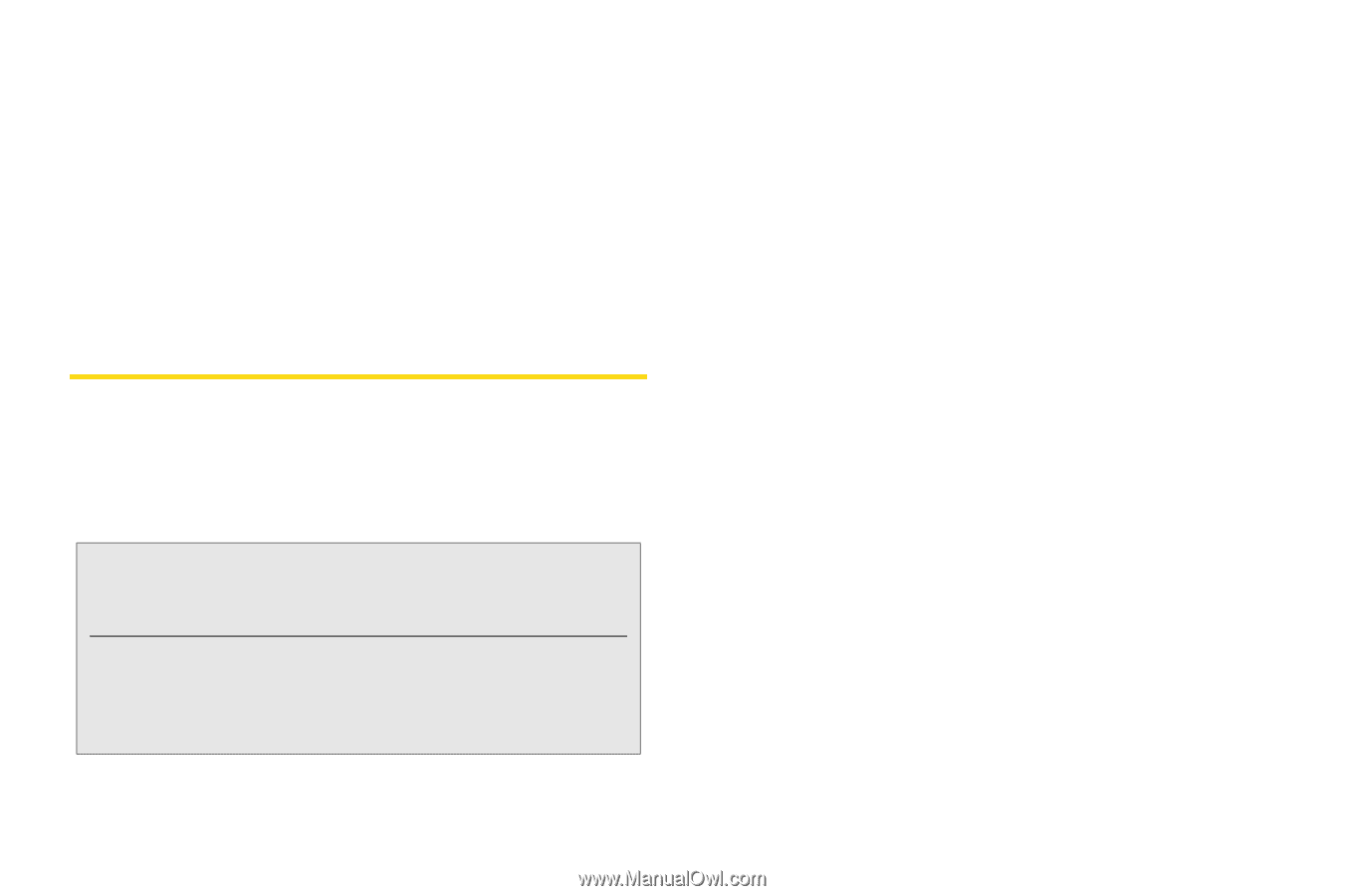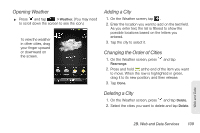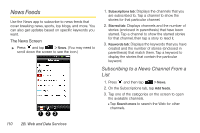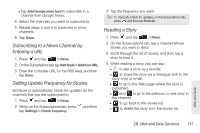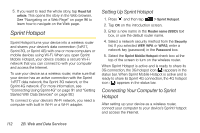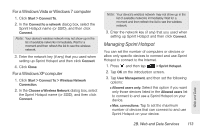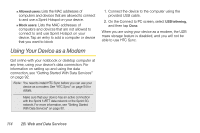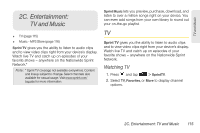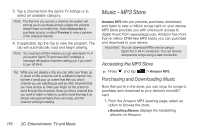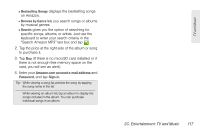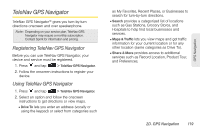HTC EVO Shift 4G Sprint EVO Shift 4G - Quick Reference Guide & Manual - Page 120
Using Your Device as a Modem
 |
View all HTC EVO Shift 4G Sprint manuals
Add to My Manuals
Save this manual to your list of manuals |
Page 120 highlights
Ⅲ Allowed users: Lists the MAC addresses of computers and devices that are allowed to connect to and use a Sprint Hotspot on your device. Ⅲ Block users: Lists the MAC addresses of computers and devices that are not allowed to connect to and use Sprint Hotspot on your device. Tap an entry to add a computer or device that you want to block Using Your Device as a Modem 1. Connect the device to the computer using the provided USB cable. 2. On the Connect to PC screen, select USB tethering, and then tap Done. When you are using your device as a modem, the USB mass storage feature is disabled, and you will not be able to use HTC Sync. Get online with your notebook or desktop computer at any time, using your device's data connection. For information on setting up and using the data connection, see "Getting Started With Data Services" on page 92. Note: You need to install HTC Sync before you can use your device as a modem. See "HTC Sync" on page 54 for details. Make sure that your device has an active connection with the Sprint 1xRTT data network or the Sprint 3G network. For more information, see "Getting Started With Data Services" on page 92. 114 2B. Web and Data Services