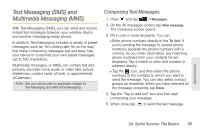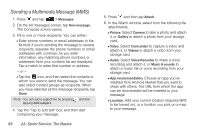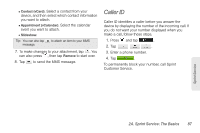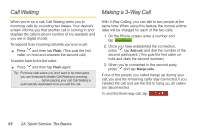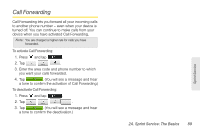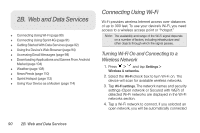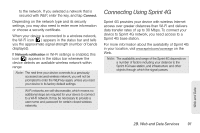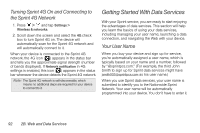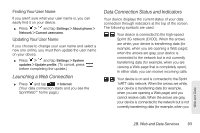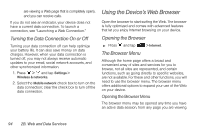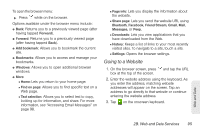HTC EVO Shift 4G Sprint EVO Shift 4G - Quick Reference Guide & Manual - Page 96
B. Web and Data Services, Connecting Using Wi-Fi - hotspot
 |
View all HTC EVO Shift 4G Sprint manuals
Add to My Manuals
Save this manual to your list of manuals |
Page 96 highlights
2B. Web and Data Services ࡗ Connecting Using Wi-Fi (page 90) ࡗ Connecting Using Sprint 4G (page 91) ࡗ Getting Started With Data Services (page 92) ࡗ Using the Device's Web Browser (page 94) ࡗ Accessing Email Messages (page 98) ࡗ Downloading Applications and Games From Android Market (page 104) ࡗ Weather (page 108) ࡗ News Feeds (page 110) ࡗ Sprint Hotspot (page 112) ࡗ Using Your Device as a Modem (page 114) Connecting Using Wi-Fi Wi-Fi provides wireless Internet access over distances of up to 300 feet. To use your device's Wi-Fi, you need access to a wireless access point or "hotspot." Note: The availability and range of the Wi-Fi signal depends on a number of factors, including infrastructure and other objects through which the signal passes. Turning Wi-Fi On and Connecting to a Wireless Network 1. Press > and tap Settings > Wireless & networks. 2. Select the Wi-Fi check box to turn Wi-Fi on. The device will scan for available wireless networks. 3. Tap Wi-Fi settings. The network names and security settings (Open network or Secured with WEP) of detected Wi-Fi networks are displayed in the Wi-Fi networks section. 4. Tap a Wi-Fi network to connect. If you selected an open network, you will be automatically connected 90 2B. Web and Data Services