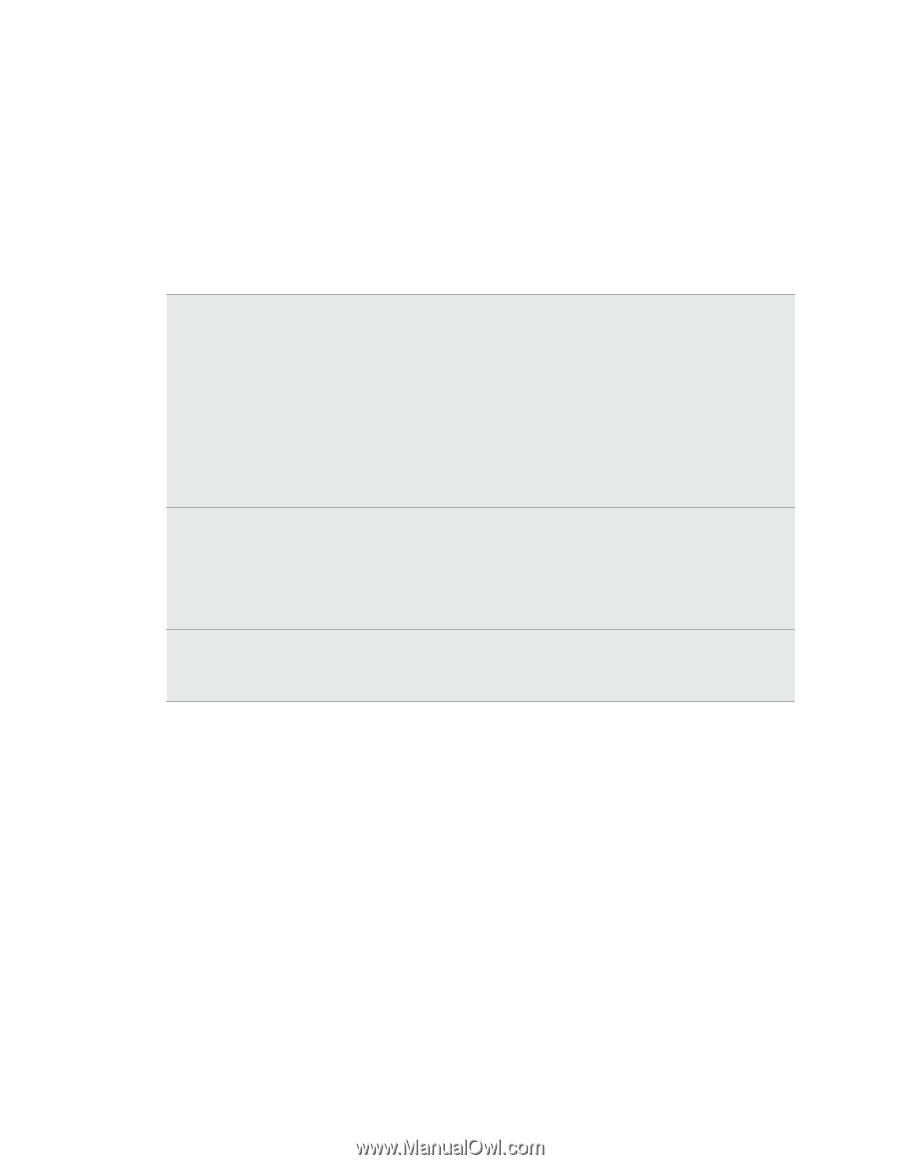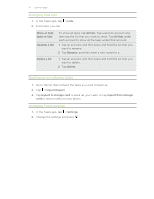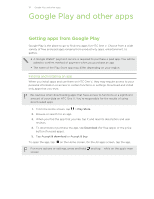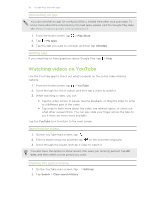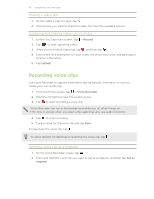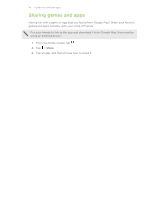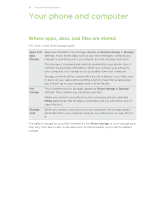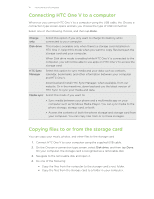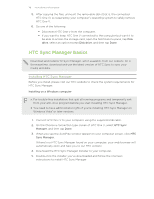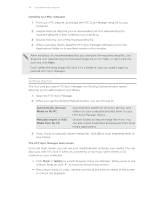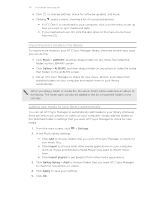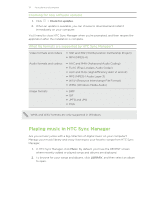HTC One V User Guide - Page 116
Your phone and computer, Where apps, data, and files are stored, copy files to it. - factory reset
 |
View all HTC One V manuals
Add to My Manuals
Save this manual to your list of manuals |
Page 116 highlights
116 Your phone and computer Your phone and computer Where apps, data, and files are stored HTC One V uses these storage types: Apps and data storage Apps are installed to this storage, labeled as Internal storage in Storage settings. It also stores data such as your text messages, contacts you created or synchronized to your phone, account settings, and more. This storage is managed and carefully guarded by your phone since it contains your private information. When you connect your phone to your computer, this storage is not accessible from your computer. Storage contents will be erased when you do a factory reset. Make sure to back up your data before starting a factory reset. Some apps allow you to back up to your storage card, such as People. File storage This is another built-in storage, labeled as Phone storage in Storage settings. This is where you can store your files. When you connect your phone to your computer and you selected Media sync mode, this storage is accessible and you can either sync or copy files to it. Storage card When you connect your phone to your computer, the storage card is accessible from your computer and you can either sync or copy files to it. The default storage for your files, whether it's the Phone storage or your storage card, may vary from app to app. Some apps such as Camera allow you to set the default storage.