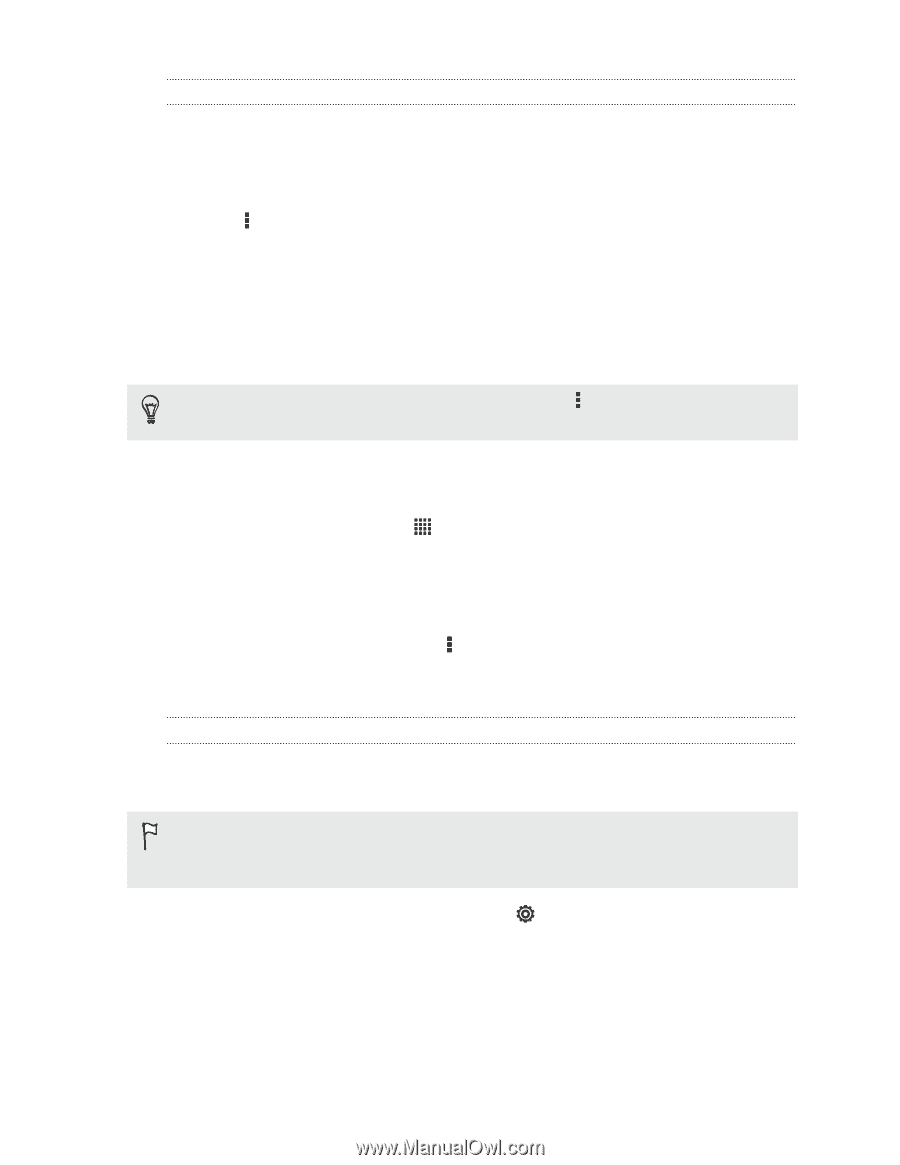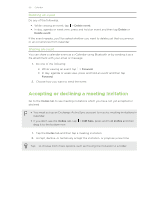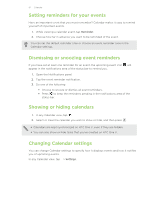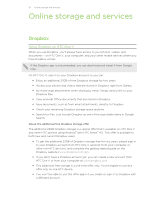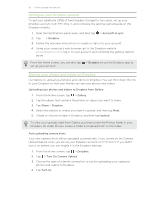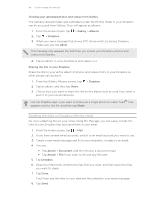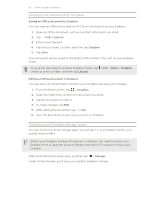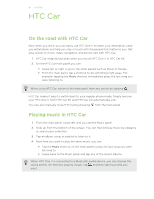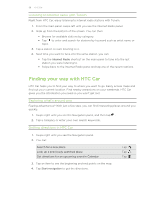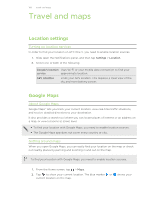HTC One V User Guide - Page 95
Keeping your documents in Dropbox, Saving an Office document to Dropbox - root
 |
View all HTC One V manuals
Add to My Manuals
Save this manual to your list of manuals |
Page 95 highlights
95 Online storage and services Keeping your documents in Dropbox Saving an Office document to Dropbox You can open an Office document on HTC One V and save it to your Dropbox. 1. Open an Office document, such as one that's attached to an email. 2. Tap > File > Save as. 3. Enter a new filename. 4. Tap the box under Location, and then tap Dropbox. 5. Tap Save. Your document will be saved to the Polaris Office folder in the root of your Dropbox folder. To save the document to another Dropbox folder, tap > File > Share > Dropbox. Create or select a folder, and then tap Upload. Editing an Office document in Dropbox You can edit a document that's stored in your Dropbox and save your changes. 1. From the Home screen, tap > Dropbox. 2. Open the folder that contains the document you want. 3. Tap the document to open it. 4. To make changes, tap Edit. 5. After editing the document, tap > File. 6. Save the document, or save it as a new file in Dropbox. Checking your Dropbox storage space You can check how much storage space you still have in your Dropbox before you upload more content. Before your Dropbox storage info appears in settings, you need to access your Dropbox from an app first (such as Gallery) and allow HTC Sense to access your Dropbox. Slide the Notifications panel open, and then tap > Storage. Under Online storage, you'll see your available Dropbox storage.