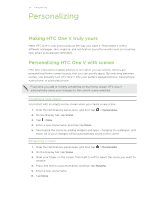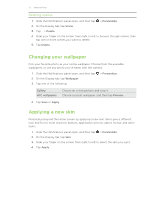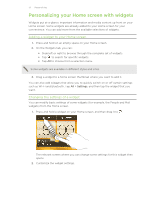HTC One V User Guide - Page 29
Shooting in low light, Recording videos in slow motion, Changing camera and video settings - review
 |
View all HTC One V manuals
Add to My Manuals
Save this manual to your list of manuals |
Page 29 highlights
29 Camera Shooting in low light Capture stunning images even in dim light. 1. On the Viewfinder screen, tap . 2. Tap Low light. Flash is disabled when you're in this mode. 3. When you're ready to take the photo, tap . § To avoid getting blurry photos, maintain a steady grip on HTC One V. § Improve your photo after taking the shot by applying special effects like auto enhance and high contrast. Recording videos in slow motion Relive high speed action bit by bit and add a touch of suspense to your videos. 1. On the Viewfinder screen, tap . 2. Tap Slow motion video. 3. Frame your subject on the Viewfinder screen. 4. Tap to start recording. Changing camera and video settings 1. On the Viewfinder screen, tap . 2. As well as changing basic camera and video settings, you can also: § Change the review duration to set how long a captured photo or video will be displayed on the Review screen before the camera changes back to the Viewfinder screen. § Automatically take a shot when your subject smiles (photo mode only). § Geo-tag photos to store GPS location in your captured photos (photo mode only). § Set the ISO level. Higher ISO numbers are better for taking pictures in low light conditions (photo mode only). § Automatically upload photos to a social network (photo mode only). You can set the upload frequency, select the album to upload to, and set the privacy level.