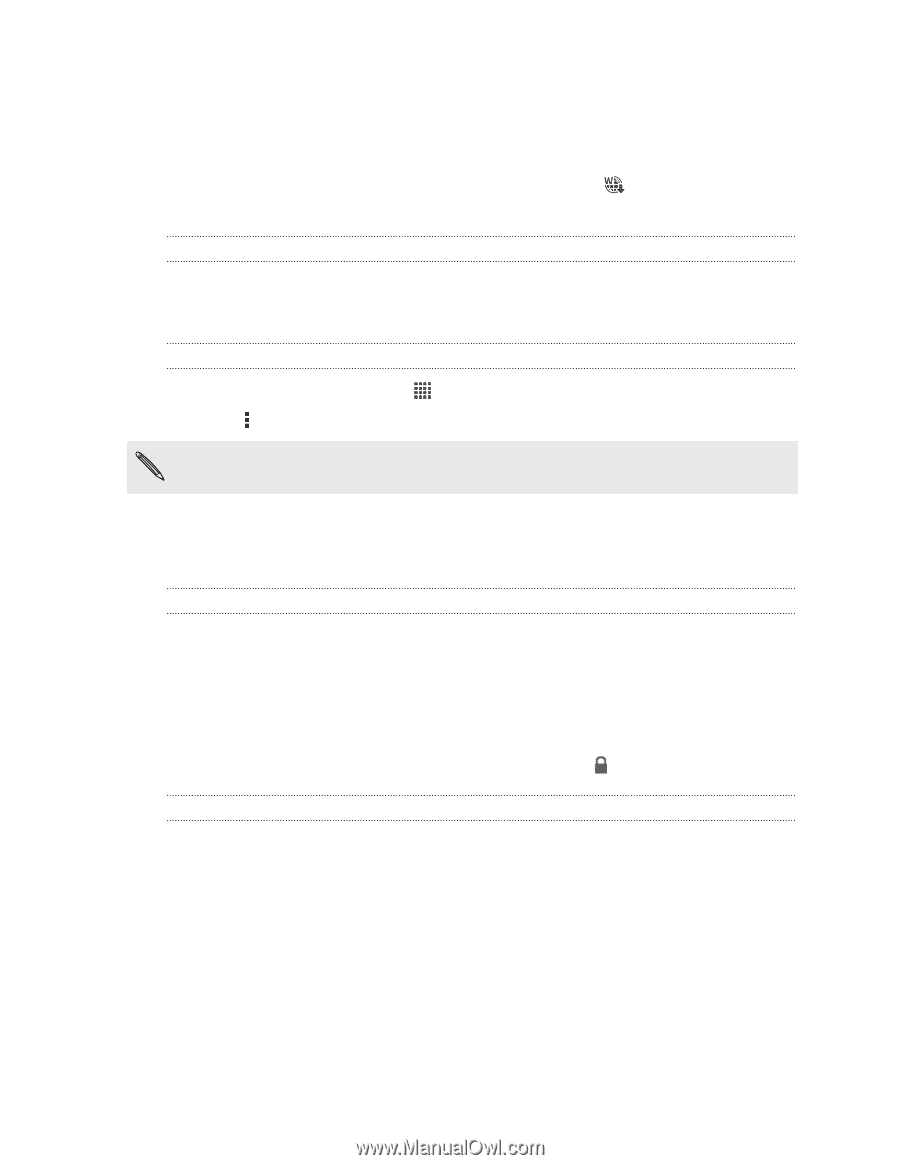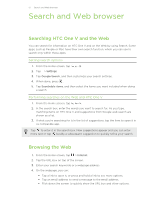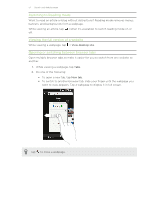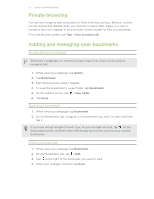HTC One V User Guide - Page 48
WAP push messages, Opening and reading a new WAP push message, Viewing all your WAP push messages
 |
View all HTC One V manuals
Add to My Manuals
Save this manual to your list of manuals |
Page 48 highlights
48 Messages WAP push messages WAP push messages contain a web link. Often, the link will be to download a file that you have requested from a service provider. When you receive a WAP push message, a notification icon status bar. is displayed in the Opening and reading a new WAP push message 1. Open the Notifications panel, and then tap the push message notification. 2. Tap Visit website. Viewing all your WAP push messages 1. From the Home screen, tap 2. Tap > Push messages. > Messages. You can only see this option if you've previously received WAP push messages. Managing message conversations Locking a message You can lock a message so that it will not be deleted even if you delete the other messages in the conversation. 1. On the All messages screen, tap a contact (or phone number) to display the exchange of messages with that contact. 2. Tap the message that you want to lock. 3. Tap Lock message on the options menu. A lock icon is displayed. Deleting a single message 1. On the All messages screen, tap a contact (or phone number) to display the exchange of messages with that contact. 2. Tap the message that you want to delete. 3. If the message is locked, tap Unlock message on the options menu, and then tap the message to display the options menu again. 4. Tap Delete message, and then tap OK.