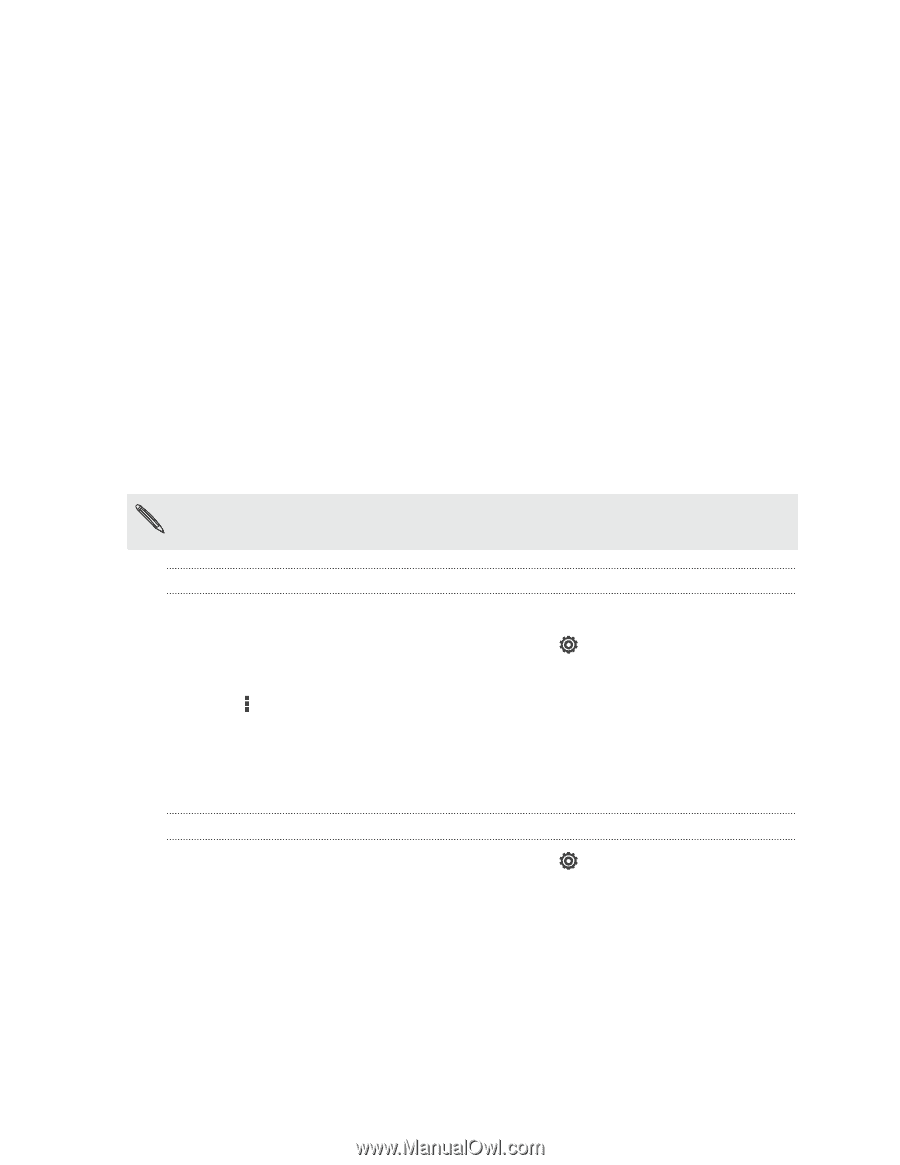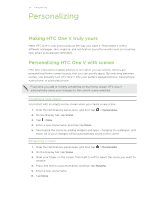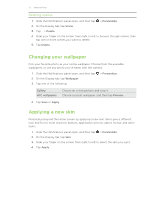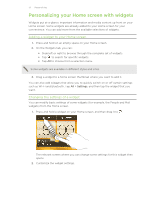HTC One V User Guide - Page 30
Personalizing, Making HTC One V truly yours, Personalizing HTC One V with scenes, Creating a new scene
 |
View all HTC One V manuals
Add to My Manuals
Save this manual to your list of manuals |
Page 30 highlights
30 Personalizing Personalizing Making HTC One V truly yours Make HTC One V look and sound just the way you want it. Personalize it with a different wallpaper, skin, ringtone, and notification sound for events such as incoming text, email, and calendar reminders. Personalizing HTC One V with scenes HTC One V becomes multiple phones in one when you use scenes. Scenes are personalized Home screen layouts that you can quickly apply. By switching between scenes, you instantly turn HTC One V into your perfect weekend phone, travel phone, work phone, or pure play phone. Everytime you add or modify something on the Home screen, HTC One V automatically saves your changes to the current scene selected. Creating a new scene You'll start with an empty Home screen when you create a new scene. 1. Slide the Notifications panel open, and then tap > Personalize. 2. On the Display tab, tap Scene. 3. Tap > New. 4. Enter a new scene name, and then tap Done. 5. Personalize the scene by adding widgets and apps, changing the wallpaper, and more. All of your changes will be automatically saved to this scene. Renaming a scene 1. Slide the Notifications panel open, and then tap > Personalize. 2. On the Display tab, tap Scene. 3. Slide your finger on the screen from right to left to select the scene you want to rename. 4. Press and hold a scene thumbnail, and then tap Rename. 5. Enter a new scene name. 6. Tap Done.