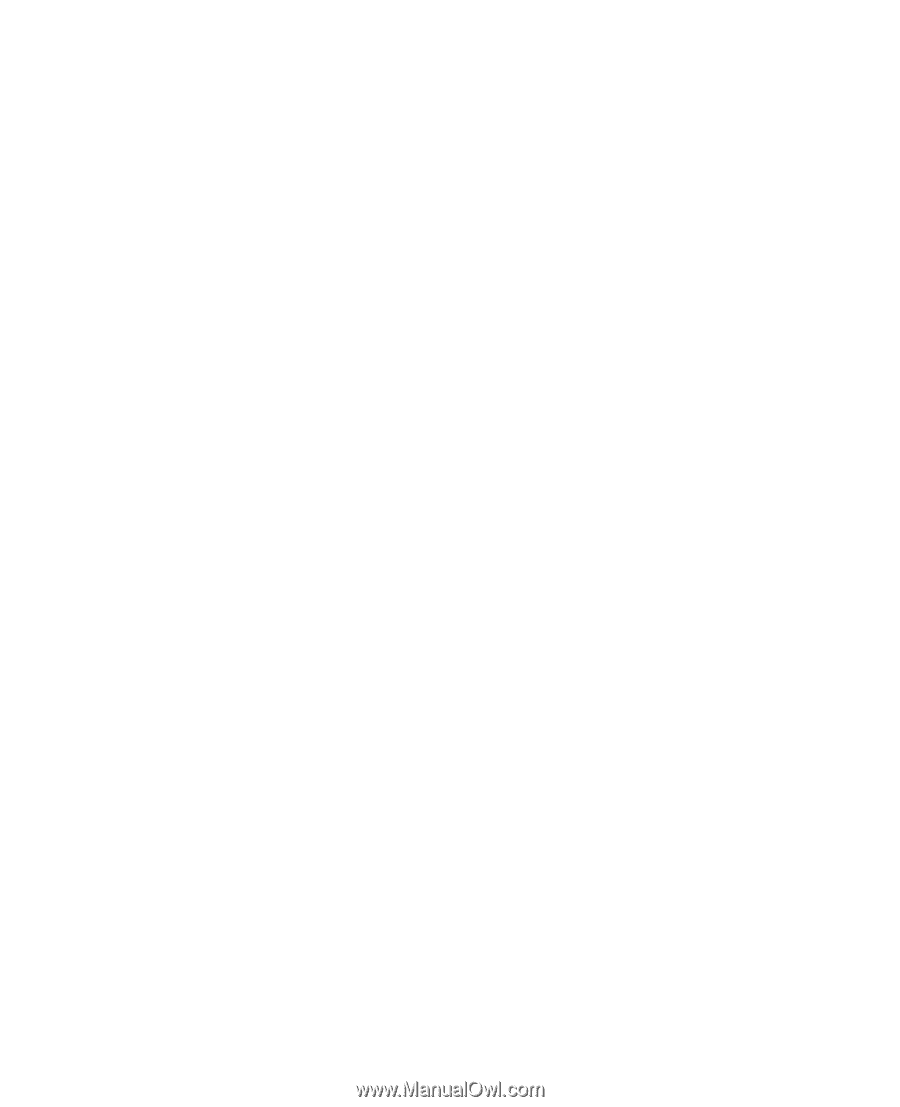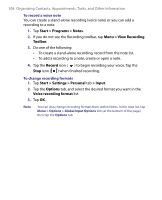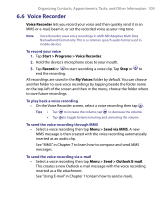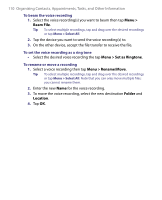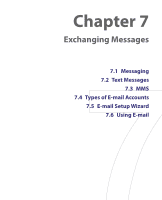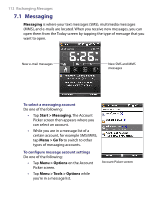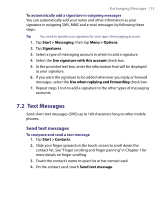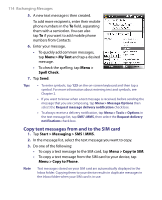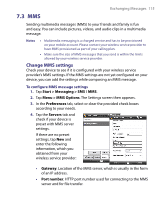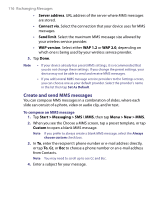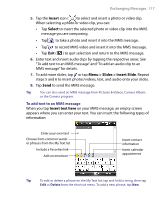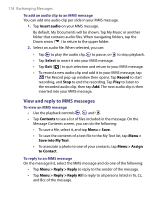HTC P3650 User Manual - Page 113
Text Messages
 |
UPC - 890552608515
View all HTC P3650 manuals
Add to My Manuals
Save this manual to your list of manuals |
Page 113 highlights
Exchanging Messages 113 To automatically add a signature in outgoing messages You can automatically add your name and other information as your signature in outgoing SMS, MMS and e-mail messages by following these steps: Tip You need to specify your signature for each type of messaging account. 1. Tap Start > Messaging, then tap Menu > Options. 2. Tap Signatures. 3. Select a type of messaging account in which to add a signature. 4. Select the Use signature with this account check box. 5. In the provided text box, enter the information that will be displayed as your signature. 6. If you want the signature to be added whenever you reply or forward messages, select the Use when replying and forwarding check box. 7. Repeat steps 3 to 6 to add a signature to the other types of messaging accounts. 7.2 Text Messages Send short text messages (SMS) up to 160 characters long to other mobile phones. Send text messages To compose and send a text message 1. Tap Start > Contacts. 2. Slide your finger upward on the touch screen to scroll down the contact list. See "Finger scrolling and finger panning" in Chapter 1 for more details on finger scrolling. 3. Touch the contact's name to open his or her contact card. 4. On the contact card, touch Send text message.