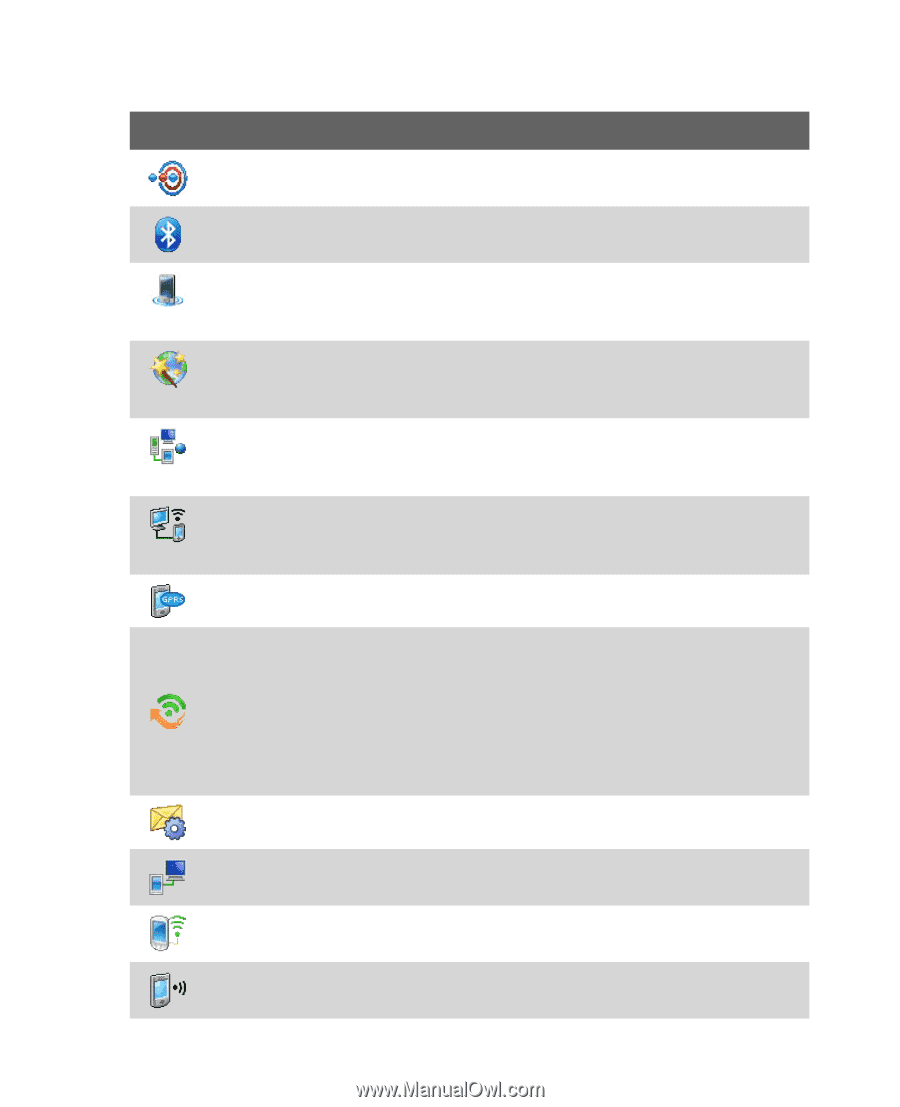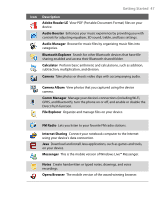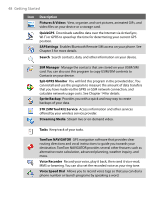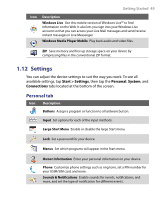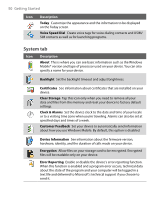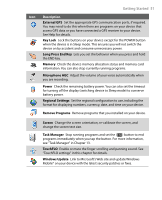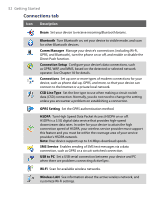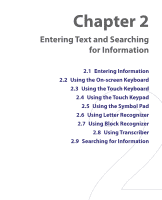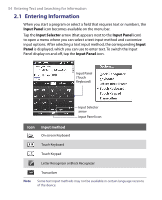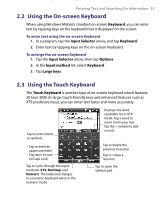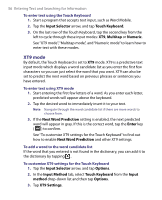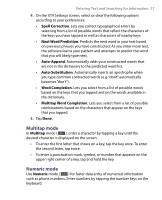HTC P3650 User Manual - Page 52
Connections tab, Bluetooth, Comm Manager, CSD Line Type, GPRS Setting, HSDPA, SMS Service, USB to PC
 |
UPC - 890552608515
View all HTC P3650 manuals
Add to My Manuals
Save this manual to your list of manuals |
Page 52 highlights
52 Getting Started Connections tab Icon Description Beam Set your device to receive incoming Bluetooth beams. Bluetooth Turn Bluetooth on, set your device to visible mode, and scan for other Bluetooth devices. Comm Manager Manage your device's connections (including Wi-Fi, GPRS, and Bluetooth), turn the phone on or off, and enable or disable the Direct Push function. Connection Setup Configure your device's data connections, such as GPRS, WAP, and MMS, based on the detected or selected network operator. See Chapter 10 for details. Connections Set up one or more types of modem connections for your device, such as phone dial-up, GPRS, and more, so that your device can connect to the Internet or a private local network. CSD Line Type Set the line type to use when making a circuit switch data (CSD) connection. Normally, you do not need to change the setting unless you encounter a problem on establishing a connection. GPRS Setting Set the GPRS authentication method. HSDPA Turn High Speed Data Packet Access (HSDPA on or off. HSDPA is a 3.5G digital data service that provides high-speed downstream data rates. In order for your device to attain the high connection speed of HSDPA, your wireless service provider must support this feature and you must be within the coverage area of your service provider's HSDPA network. Note: Your device supports up to 3.6 Mbps download speeds. SMS Service Enables sending of SMS text messages via a data connection, such as GPRS or a circuit-switched connection. USB to PC Set a USB serial connection between your device and PC when there are problems connecting ActiveSync. Wi-Fi Scan for available wireless networks. Wireless LAN See information about the active wireless network, and customize Wi-Fi settings.