HTC Snap US Cellular User Manual - Page 123
Creating a New Email Message, Setting Up a Custom Domain Email
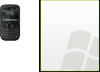 |
View all HTC Snap US Cellular manuals
Add to My Manuals
Save this manual to your list of manuals |
Page 123 highlights
Web and Data Options Description Send/receive when I click Send By default, messages are immediately delivered when you press Send. If you prefer to save outgoing messages to the Outbox folder first, clear the check box. (In this case, you will need to manually send messages by pressing Menu (right softkey) > Send/Receive). Use automatic send/receive schedule when roaming This allows your device to data roam when there is a set time interval for connecting to the Internet automatically. Since this may result in higher connection costs, you may want to leave the check box cleared. When deleting messages Choose whether to delete messages from the mail server when you delete them on your device. Message format Select HTML or Plain Text. Message download limit Select the email download size. If you have a large volume of email, use a lower size or select to download headers only. Download attachments Set your preference when there is an email attachment. Setting Up a Custom Domain Email When you are using an email domain name that is hosted by a different email provider (for example, your email address may be [email protected] but Email.com hosts the email account and provides email services), select the Custom Domain option in the Email Setup Wizard to set up your email accoun. 1. Press Start (left softkey) > All Programs (left softkey) > Messaging > Setup E-mail. 2. Enter your email address and password for your email account. Ensure that the Save password check box is selected and then press Next (right softkey). 3. Clear the Try to get e-mail settings automatically from the Internet check box and then press Next (right softkey). 4. In Your e-mail provider, select Custom domain and then press Next (right softkey). 5. Enter the domain of your email provider and then press Next (right softkey). 6. The Email Setup Wizard then tries to find the email provider settings on your device or from the Internet. If the settings are found, it shows a successful message. Press Next (right softkey). 7. Enter Your name and the Account display name and then press Next (right softkey). Note If the Email Setup Wizard was unsuccessful in finding the settings, you will be prompted to enter email server settings on the succeeding screens. See "Specifying Email Server Settings" on page 114 for details. 8. In the Automatic Send/Receive list, choose how frequent you want email messages to be automatically sent and downloaded on your device. Note Select Review all download settings to select download options, set the email format as HTML or plain text, and more. For more information, see "Customizing Download and Format Settings" on page 114. 9. Press Finish (right softkey). Creating a New Email Message To start from an empty message: 1. Press Start (left softkey) > All Programs (left softkey) > Messaging then select an email account. 2. Press Menu (right softkey) > New. 3B. Web and Data Services 115















