HTC Snap US Cellular User Manual - Page 80
Resetting Your Device, Windows Update, Restarting Your Phone, Resetting
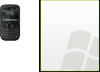 |
View all HTC Snap US Cellular manuals
Add to My Manuals
Save this manual to your list of manuals |
Page 80 highlights
Resetting Your Device Restarting Your Phone Restart your phone when a program is not performing properly or the phone is not responding to any keypresses. To restart the phone 1. Remove the battery (see "Installing and Removing the Battery" on page 16). 2. Wait for three seconds, and then reinsert the battery and turn on your phone. Warning If the phone is restarted while a program is running, any unsaved work will be lost. Resetting Resetting your phone will remove all the data from its memory and restore the phone back to the factory default settings. Warning Your phone will be set back to factory default settings. Make sure that any additional installed programs and/or user data have been backed up before you perform a hard reset. Important If Encrypt files when placed on a storage card is enabled, back up all files from the microSD card before using Clear Storage, hard reset, or updating the ROM system software. Otherwise you will no longer be able to access the encrypted files on the microSD card. Use ActiveSync or Windows Mobile Device Center to transfer files between your microSD card and computer. After the procedure, copy those files back to the microSD card. To reset your phone: 1. Press Start (left softkey) > All Programs (left softkey) > Accessories > Clear Storage. 2. Follow the onscreen instructions to reset the phone. The phone will restart after it has been reset. Windows Update You can update Windows Mobile on your phone with the latest updates, security patches or fixes, if these are available. To set up Windows Update: The first time you run Windows Update, you need to set up how you want Windows Update to check for patches on the Microsoft website. 1. From the Home panel, press Start (left softkey) > All Programs (left softkey) > Settings > Windows Update. 2. On the Update Setup screen, press Next (right softkey). 3. Choose how you want to check for updates (Manual or Automatic) and then press Next (right softkey). Note If you select Automatic, you will be asked if you want to use your current data plan to check for updates. Select or clear the Use my data plan to check for and download updates check box and press Next. (right softkey). 4. Press Finish (left softkey). 72 2G. Managing Your Device















