HTC Snap US Cellular User Manual - Page 83
Setting Up ActiveSync on Windows XP, Setting Up Windows Mobile Device Center on Windows Vista
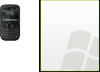 |
View all HTC Snap US Cellular manuals
Add to My Manuals
Save this manual to your list of manuals |
Page 83 highlights
Synchronizing Setting Up ActiveSync on Windows XP The Getting Started CD that comes with your phone contains Microsoft ActiveSync 4.5 (or later). Follow the steps in this section to install and set up ActiveSync on Windows XP or other compatible Windows systems. Note For a list of compatible Windows systems, go to this website: http://www.microsoft.com/windowsmobile/activesync/activesync45.mspx. Installing ActiveSync 1. Place the Getting Started CD in the CD or DVD drive of your computer, and then click Setup and Installation. 2. Select the ActiveSync check box, and then click Install. 3. Read the license terms, and then click Accept. 4. When installation is completed, click Done. 5. On the Getting Started with Windows Mobile screen, click Close. Setting Up Synchronization in ActiveSync 1. Connect your phone to your computer. The Synchronization Setup Wizard automatically starts and guides you to create a synchronization partnership. Click Next to proceed. 2. To synchronize your phone with your computer, clear the Synchronize directly with a server running Microsoft Exchange check box, and then click Next. 3. Select the information types that you want to synchronize, and then click Next. 4. Select or clear the Allow wireless data connections check box according to your preference. 5. Click Finish. When you finish the wizard, ActiveSync synchronizes your phone automatically. Notice that Outlook email messages and other information appear on your phone after synchronization. Setting Up Windows Mobile Device Center on Windows Vista Microsoft Windows Mobile® Device Center is the replacement for Microsoft® ActiveSync® on Windows Vista®. Note Some versions of Windows Vista come with Windows Mobile Device Center already installed. If Windows Mobile Device Center is not available in your Windows Vista installation, you can install it from the Getting Started CD that came with your phone. Setting Up Synchronization in Windows Mobile Device Center When you connect your phone to your computer and start Windows Mobile Device Center for the first time, you are asked to create a Windows Mobile partnership with your phone. To create a partnership: 1. Connect your phone to your computer. Windows Mobile Device Center configures itself and then opens. 2. On the license agreement screen, click Accept. 3. On the Windows Mobile Device Center's Home screen, click Set up your device. 2H. Synchronizing With Your Computer 75















