HTC Snap US Cellular User Manual - Page 84
Using Windows Mobile Device Center, 2H. Synchronizing With Your Computer
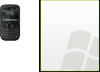 |
View all HTC Snap US Cellular manuals
Add to My Manuals
Save this manual to your list of manuals |
Page 84 highlights
Note Choose Connect without setting up your device if you only want to transfer media files, check for updates, and explore your phone but not synchronize Outlook information. 4. Select the items you want to synchronize, and then click Next. 5. Enter a phone name, and then click Set Up. When you finish the setup wizard, Windows Mobile Device Center synchronizes your phone automatically. Outlook email messages and other information appear on your phone after synchronization. Using Windows Mobile Device Center To open Windows Mobile Device Center, click Start > All Programs > Windows Mobile Device Center on your Windows Vista computer. 76 2H. Synchronizing With Your Computer

76
2H. Synchronizing With Your Computer
4.
Select the items you want to synchronize, and then click
Next
.
5.
Enter a phone name, and then click
Set Up
.
When you finish the setup wizard, Windows Mobile Device Center synchronizes your phone automatically.
Outlook email messages and other information appear on your phone after synchronization.
Using Windows Mobile Device Center
To open Windows Mobile Device Center, click
Start > All Programs > Windows Mobile Device Center
on your
Windows Vista computer.
Note
Choose
Connect without setting up your device
if you only want to transfer media files, check for updates,
and explore your phone but not synchronize Outlook information.














