HTC Touch HD Quick Start Guide - Page 14
Making a Video Call, Change the video call settings
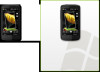 |
View all HTC Touch HD manuals
Add to My Manuals
Save this manual to your list of manuals |
Page 14 highlights
14 Quick Start Guide 9. Making a Video Call Do one of the following: • On the Phone keypad, tap the phone number to call, then tap Menu > Video Call to start a video call. • On the Phone screen, tap the phone number to call, tap , then tap the Video Call button. • From Contacts, tap and hold the desired contact, and tap Video Call. • From Call History, tap and hold the desired phone number or contact, and tap Video Call. Note The other party's image will appear on the screen about 3 to 5 seconds after a connection is established, depending on the signal strength. The streaming images quality may also be influenced by the signal. Change the video call settings On the Phone screen, or on the screen of the ongoing video call, tap Menu > Video Call Options and set the general video call and services options. Note While on a video call, you can change certain settings such as the size of the image, brightness of the video image, the camera to use, and more. Refer to the User Manual for details.















