HTC Touch HD Quick Start Guide - Page 26
Taking Photos and Shooting Videos, Quick Start Guide, Photos and Videos
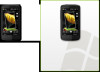 |
View all HTC Touch HD manuals
Add to My Manuals
Save this manual to your list of manuals |
Page 26 highlights
26 Quick Start Guide 21. Taking Photos and Shooting Videos Use the built-in 5.0 megapixel camera to take photos and shoot videos. To take a photo 1. On the Home screen, slide to the Photos and Videos tab and then tap the camera icon ( ). The screen orientation automatically switches to landscape mode when you open the Camera program. 2. Aim the device at the subject. 3. Touch the Virtual Camera button to activate auto-focus. When focus is set, the camera automatically takes the shot. To shoot video 1. On the Home screen, slide to the Photos and Videos tab and then tap the video icon ( ). The screen orientation automatically switches to landscape mode when you open the Camera program. 2. Aim the device at the subject. 3. Touch the Virtual Camera button to activate auto-focus. When focus is set, the camera automatically starts capturing video. To stop capturing video, touch the Virtual Camera button again. To learn more about the other capture modes and functions of the Camera, refer to the "Experiencing Multimedia" chapter in the User Manual PDF.















