HTC Touch HD Quick Start Guide - Page 20
Sending an MMS Message, 15. Using Wi-Fi, Menu > New > MMS - settings
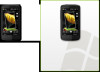 |
View all HTC Touch HD manuals
Add to My Manuals
Save this manual to your list of manuals |
Page 20 highlights
20 Quick Start Guide 14. Sending an MMS Message Create and send multimedia messages that contain pictures, videos, and audio clips. 1. On the Home screen, slide to the Messages tab and tap All Messages. 2. Tap Menu > New > MMS and then tap Custom. 3. Enter the recipient's mobile number or e-mail address in the To field and enter the Subject line. 4. Fill in the MMS message slide by tapping Insert picture/video, Insert text here, and Insert audio. 5. Tap Send. 15. Using Wi-Fi You can use Wi-Fi to connect your device to the Internet if you have access to a wireless network. To connect to an open Wi-Fi network 1. On the Home screen, slide to the Settings tab and then tap Communications. 2. On the Comm Manager screen, tap Wi-Fi to turn Wi-Fi on. 3. The network names of the detected wireless networks are then displayed. Select an open (unsecured) wireless network and then tap OK. To learn how to connect to a secured network, refer to the "Internet" chapter in the User Manual PDF.















