HTC Touch HD Quick Start Guide - Page 15
Entering Information
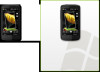 |
View all HTC Touch HD manuals
Add to My Manuals
Save this manual to your list of manuals |
Page 15 highlights
Quick Start Guide 15 10. Entering Information When you need to enter text, choose one of the available onscreen input methods. Here are some examples of onscreen input methods. Touch the Navigation Control keys at the bottom of the keyboard for directional control. Full QWERTY Tap to choose another onscreen input method. Compact QWERTY To enter text, simply tap the keys on the onscreen keyboard. Depending on the keyboard layout selected, you may need to tap the same key more than once to select the desired character. Tip When using T9 mode, tap the SPACE key to select the first word in the predicted word list. For more information about using the different input methods, refer to the "Entering Text" chapter in the User Manual PDF.

Quick Start Guide
15
10. Entering Information
When you need to enter text, choose one of the available onscreen input methods. Here
are some examples of onscreen input methods.
Tap to choose another
onscreen input method.
Full QWERTY
Compact QWERTY
Touch the Navigation
Control keys at the
bottom of the keyboard
for directional control.
To enter text, simply tap the keys on the onscreen keyboard. Depending on the keyboard
layout selected, you may need to tap the same key more than once to select the desired
character.
Tip
When using T9 mode, tap the
SPACE
key to select the first word in the predicted word list.
For more information about using the different input methods, refer to the “Entering Text”
chapter in the User Manual PDF.














