HTC Touch HD Quick Start Guide - Page 18
Adding Favorite Contacts, Backlight and battery saving settings
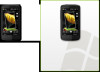 |
View all HTC Touch HD manuals
Add to My Manuals
Save this manual to your list of manuals |
Page 18 highlights
18 Quick Start Guide Backlight and battery saving settings Conserve battery power by adjusting backlight and battery saving settings. 1. On the Home screen, slide to the Settings tab and then tap All Settings. 2. On the System tab, tap Power. 3. On the Backlight tab, clear the Auto adjust backlight check box and then adjust the brightness for battery power and for AC power by dragging the battery power and external power sliders. 4. On the Advanced tab, set when you want the backlight and device screen to turn off when using battery and external power. Tap OK. 12. Adding Favorite Contacts On the Home screen's People tab, you can add up to 15 favorite contacts. This allows you to quickly make calls, send text messages, and send e-mails to contacts who you most frequently communicate with. To add contacts to your device Before you can add favorite contacts to the Home screen's People tab, you need to have contacts already stored in your your device's contacts list. Follow the steps below to add them first to your device. 1. Tap Start > Contacts. 2. Tap New > Outlook Contact. 3. Enter the contact information and then tap OK. Tip If you have contacts stored on your SIM card and you want to add them as your favorite contacts, copy them first to your device. Tap Start > Programs > SIM Manager, tap Menu > Select All, and then tap Menu > Save to Contacts. (Copying SIM contacts to your device results in duplicate contacts when you view them on the Contacts screen.)















