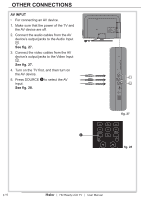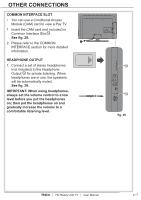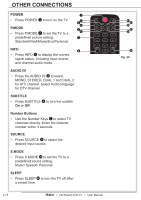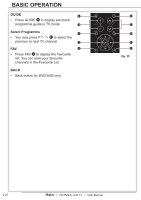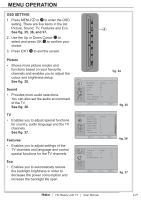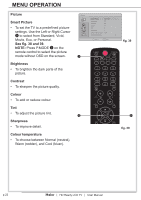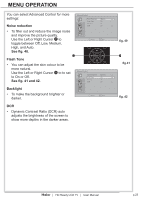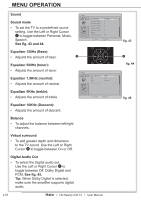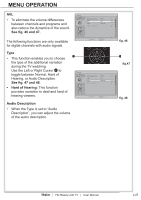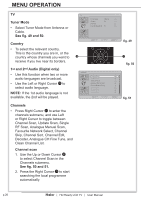Haier LT32F6 User Manual - Page 23
Menu Operation
 |
View all Haier LT32F6 manuals
Add to My Manuals
Save this manual to your list of manuals |
Page 23 highlights
MENU OPERATION OSD SETTING 1. Press MENU 4 or 11 to enter the OSD setting. There are five items in the list: Picture, Sound, TV, Features and Eco. 4 See fig. 35, 36, and 37. 2. Use the Up or Down Cursor 31 to select and press OK 12 to confirm your choice. 3. Press EXIT 13 to exit the screen. Picture • Shows more picture modes and functions based on your favourite channels and enables you to adjust the fig. 34 colour and brightness setup. See fig. 35. Picture Smart Picture Standard Brightness 50 Sound • Provides more audio selections. You can also set the audio environment Contrast Colour Tint Sharpness Colour Temperature Advanced Control 52 53 0 5 Cool of the TV. See fig. 36. OK Enter Select EXIT Exit fig. 35 TV • Enables you to adjust special functions for country, audio language and the TV channels. See fig. 37. Features • Enables you to adjust settings of the TV channels and language and control special functions for the TV channels. Eco • Enables you to automatically reduce the backlight brightness in order to decrease the power consumption and increase the backlight life span. Sound Sound Mode Equalizer 120Hz Equalizer 500Hz Equalizer 1.5KHz Equalizer 5KHz Equalizer 10KHz Balance Virtual Surround Personal 3 3 2 4 5 0 Off OK Enter Select EXIT Exit fig. 36 TV Tuner Mode Country Channels Time Shifting Mode Antenna UK On OK Enter Select EXIT Exit fig. 37 | HD Ready LCD TV | User Manual p.21