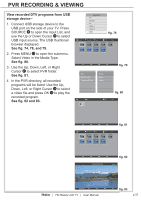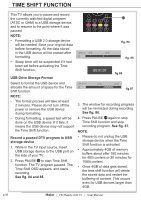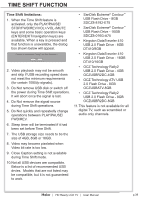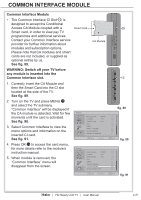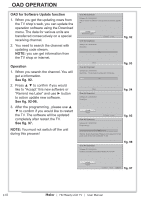Haier LT32F6 User Manual - Page 44
Oad Operation
 |
View all Haier LT32F6 manuals
Add to My Manuals
Save this manual to your list of manuals |
Page 44 highlights
OAD OPERATION OAD for Software Update function 1. When you get the updating news from the TV shop's web, you can update the operation software using the Download menu. The data for various units are transferred consecutively on a special receiving channel. 2. You need to search the channel with updating code stream. NOTE: you can get information from the TV shop or internet. Operation 1. When you search the channel. You will get a information. See fig. 92. 2. Press ▲ ▼ to confirm if you would like to "Accept" this new software or "Remind me Later" and use ► button to action update new software. See fig. 92-96. 3. After the programming , please use ▲ ▼ to confirm if you would like to restart the TV. The software will be updated completely after restart the TV. See fig. 97. NOTE: You must not switch off the unit during this process! Over Air Download Software ID : XXXXXXXX A New Version of software is detected.Do you want to upgrade it? Accept Remind me Later Over Air Download Software ID : XXXXXXXX Searching 0% Select Next fig. 92 Back Over Air Download Software ID : XXXXXXXX Searching... This process may take up to 25 minutes 12% fig. 93 Back Over Air Download Software ID : XXXXXXXX Seraching. fig. 94 Accept Reject Over Air Download Software ID : XXXXXXXX Programming... Select Next fig. 95 69% Warring : During the process. Please do not unplug the TV Set power code as this lead to defective TV Set. Over Air Download Software ID : XXXXXXXX Software upgrades successfully! Restart the TV now? fig. 96 Accept Reject Select Next OK Exit fig. 97 p.42 | HD Ready LCD TV | User Manual