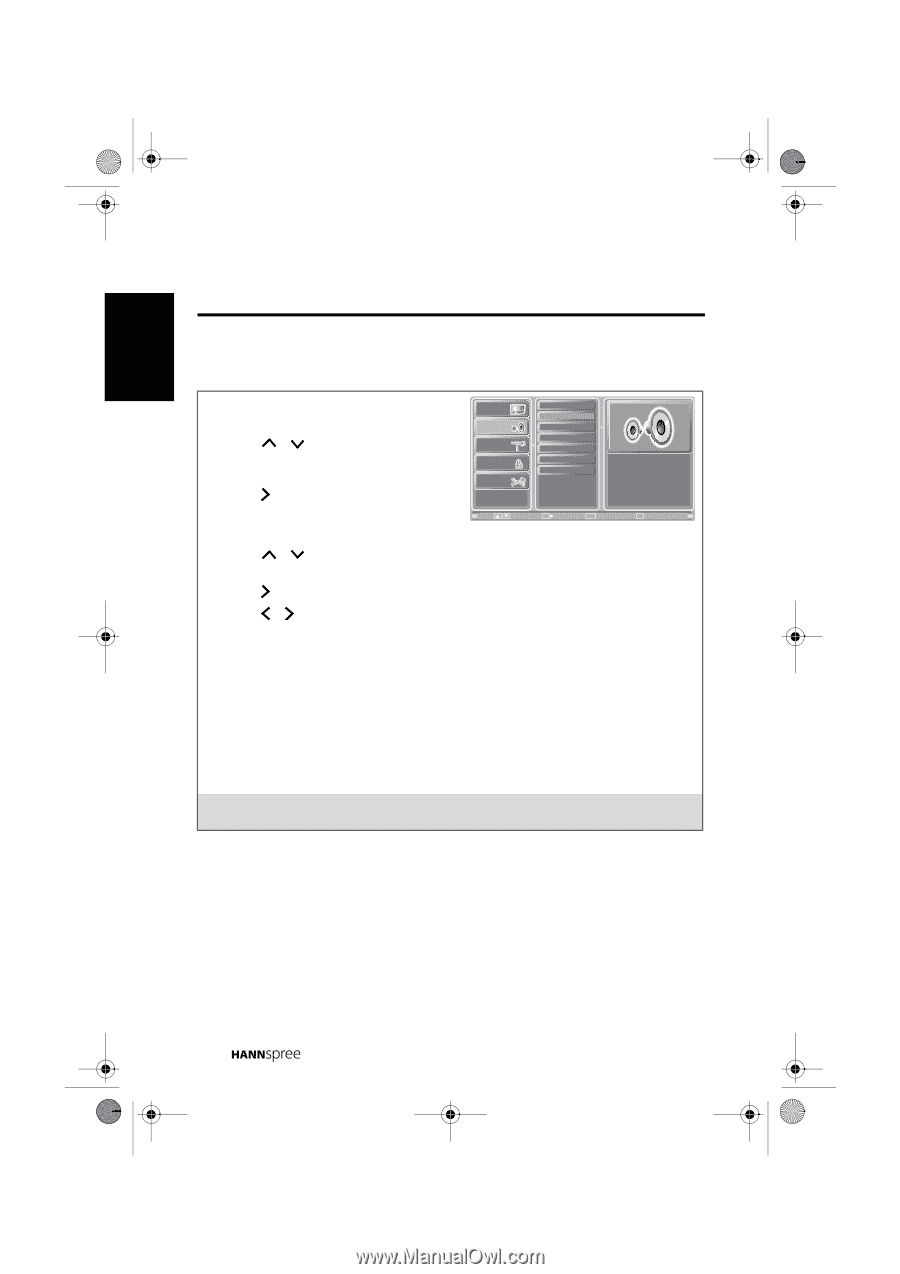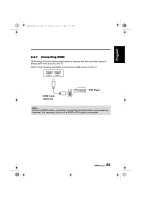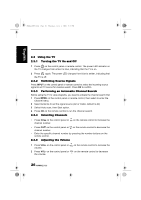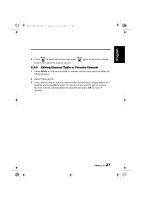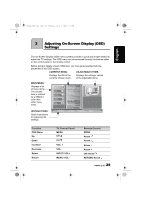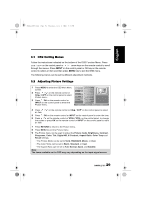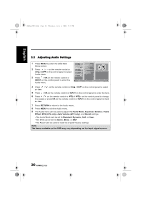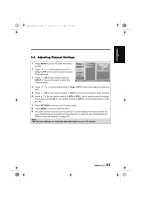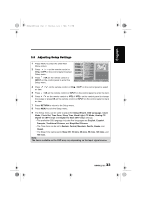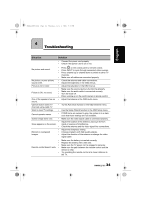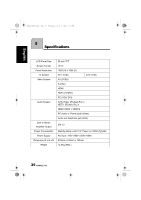Hannspree HT09 User Manual - Page 30
Adjusting Audio Settings
 |
View all Hannspree HT09 manuals
Add to My Manuals
Save this manual to your list of manuals |
Page 30 highlights
English 28US_LCDTV.book Page 30 Thursday, July 3, 2008 5:33 PM 3.3 Adjusting Audio Settings 1 Press MENU to enter the OSD Main Menu screen. Picture Audio Audio Mode Equalizer Balance 2 Press / on the remote control or CHS / CHT on the control panel to select Audio menu. 3 Press / OK on the remote control or Channel V-CHIP Setup Audio Effect MTS Auto Volume Recall INPUT on the control panel to enter the Audio menu. Move OK Enter Return Return Menu Exit 4 Press / an item. on the remote control or CHS / CHT on the control panel to select 5 Press / OK on the remote control or INPUT on the control panel to enter the item. 6 Press / on the remote control or VOL+/ VOL- on the control panel to change the scales or press OK on the remote control or INPUT on the control panel to mark an item. 7 Press RETURN to return to the Audio menu. 8 Press MENU to exit the Audio menu. 9 The Audio menu can be used to adjust the Audio Mode, Equalizer, Balance, Audio Effect, MTS (ATV only), Auto Volume (ATV only), and Recall settings. •The Audio Mode can be set to Standard, Dynamic, Soft, or User. •The MTS can be set to Stereo, Mono, or SAP. •The Recall can be used to reset the original factory settings. Note: The items available on the OSD may vary depending on the input signal source. 30