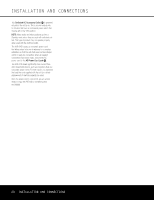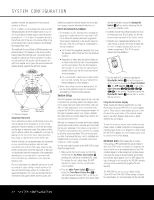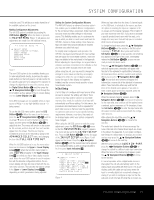Harman Kardon AVR 645 Owners Manual - Page 18
Installation And Connections - harman kardon
 |
View all Harman Kardon AVR 645 manuals
Add to My Manuals
Save this manual to your list of manuals |
Page 18 highlights
INSTALLATION AND CONNECTIONS 7. The default audio connection for a DVD player is to link the coaxial digital audio output on the DVD player to the Coaxial 1 Digital Audio Input a, but you may also make a connection to either the Coaxial a or Optical b digital inputs, or the Analog DVD Audio Inputs Z. You may change the assignment in the IN/OUT SETUP menu as described on page 24, or by using the front-panel Digital Input Selector F. 8. To use a portable audio/video product such as a camcorder, media player or digital still camera with the AVR, or connect a video game console or other source that may not always be connected to the AVR, connect the video outputs of the source to the Video 4 Input/Output Jacks N, behind the Front-Panel Door 8. If the source has digital audio outputs, connect them to the Optical 4 Digital Input K or the Coaxial 4 Digital Jack M. CONNECTION NOTES: • When making connections to the Component Video Inputs O or the Coaxial a or Optical b digital audio inputs, it is a good idea to make note of which jacks are connected to which source, using the Worksheet in the Appendix. This will help simplify the configuration process. • When connecting a source device such as a cable set-top box where the audio streams may change between digital and analog as you change channels, we recommend that you make both analog and digital connections. The AVR's Auto Poll feature will automatically sense when the digital stream is replaced by an analog output and switch the input accordingly. (See page 24 for more information on the Auto-Poll feature.) This dual connection is not required for sources (such as DVD players or video games) that always output a digital stream. 9. Connect the AVR to your video display using one of the following connections: • If you have a video display with an HDMI or DVI input, make the connection using the HDMI Output K, as described in the next section. • If your video display has component video inputs (Y/Pr/Pb), connect the Component Video/Monitor Outputs M. • If your display does not have digital or component video inputs, connect the Video Monitor Output P on the AVR to the matching input on your display. Only one connection is needed, and S-video is the higher quality signal. HDMI Connections HDMI™ is the abbreviation for High-Definition Multimedia Interface, which is quickly becoming the standard connection point between advanced video/audio source products and displays, particularly for high-definition video signals. HDMI is a digital connection, eliminating the need to con- vert signals back and forth from digital to analog to deliver a higher quality signal when used with digital sources. The signals carried on HDMI may, but do not always, include audio, offering the possibility of a complete one-wire connection from a source to the AVR. However, it is important to note that there are a number of different versions of the HDMI standard in use. Before connecting any HDMI products to your AVR, it is helpful to find out in advance their level of HDMI connectivity. Some source or display components in your system may use DVI (Digital Video Interface) for digital video connections. DVI carries the same digital video signals as HDMI but uses a larger connector and does not transport audio or control signals. In most cases, you may mix and match DVI and HDMI digital video connections by using optional connector adapters. Note, however, that some DVI-equipped video displays are not compatible with the HDCP copy protection coding that is increasingly carried with signals connected via HDMI. If you have an HDMI source and a DVIequipped display, you may occasionally be unable to view a program if the display does not include HDCP. This is not the fault of the AVR or your source; it simply indicates that the video display is not compatible. HDMI Input Connections The different "Version" levels of HDMI define which type of audio signals it is compatible with. Based on the lowest level of HDMI among your sources, the connections to the AVR should be made as follows: • HDMI 1.0 sources carry digital video and multichannel or 2-channel PCM audio signals only. Connect the HDMI output of a 1.0 source to either of the HDMI Inputs L on the AVR. If the product is a DVD-Audio player or other source that has multichannel analog audio outputs, connect them to the 8-Channel Direct Inputs c. With an HDMI 1.0 source, particularly a DVD player, make certain that the menus in the source device are set to "Bitstream Out" or "Original" so that 5.1 digital audio is available. If you find that 5.1 Dolby Digital or DTS audio is not available on the HDMI connection, it will be necessary to make an additional connection between the source and the AVR 645 to either the Coaxial aM or Optical bK Digital Inputs. • HDMI 1.1 sources carry the multichannel digital audio output from DVD-Audio players in addition to the digital video. If you have an HDMI 1.1-equipped product, the only connection needed for listening in the main room is from the HDMI output of the source to either of the HDMI Inputs L on the AVR. If the player has SACD capability, you will need to connect the analog outputs of the source to the 8-Channel Direct Inputs c. • HDMI 1.2 (and higher) sources should be connected as shown above for HDMI 1.1. • It is not possible to feed an analog audio or composite or S-video signal to a recorder or the AVR's multizone system when an HDMI input is in use. If an HDMI-equipped source also has analog audio and video outputs, connect them to the Video 2 or Video 3 Video TU and Audio ef inputs. • In some instances, HDMI-equipped sources will not permit more than one video output at a time, and thus you cannot use the same source in the main listening room, and with the recorder at the same time. This is not a fault of the AVR, but rather a function of the content-protection systems that are part of the HDMI standard. HDMI Output Connections Connect the HDMI Output K to an HDMI input on your video display. Thanks to the AVR 645's video processing system, all video input signals are converted to an HDMI output, so only one connection is required between the AVR and your display. System and Power Connections The AVR 645 is designed for flexible use with multiroom systems, external control components and power amplifiers. Main Room Remote Control Extension If the receiver is placed behind a solid or smokedglass cabinet door, the obstruction may prevent the remote sensor from receiving commands. In this event, an optional remote sensor may be used. Connect the output of the remote sensor to the IR Input fl. If other components are also prevented from receiving remote commands, only one sensor is needed. Simply use this unit's sensor or a remote eye by running a connection from the IR Output ‹ to the Remote IR Input jack on Harman Kardon or other compatible equipment. If other Harman Kardon-compatible source equipment is part of the main room installation, the IR Output Jack ‹ on the rear panel should be connected to the IR IN jack on source equipment. This will enable the remote room location to control source equipment functions. When a remote IR sensor is used to control nonHarman Kardon source equipment, we recommend that you make a hard-wire connection or use an optional, external IR "blaster" connected to the Full Carrier IR Output B. If you are in doubt as to which IR Output jack to use for the equipment in your system, contact your dealer or installer, or the manufacturer's support site and ask whether the unit to be controlled uses "full carrier" IR commands. When "full carrier" commands are used, make the connection to the Full Carrier IR Output ¤. Otherwise, make the connection to the IR Output ‹. NOTE: All remotely controlled components must be linked together in a "daisy chain". Connect the IR OUT jack of one unit to the IR IN of the next to establish this chain. 18 INSTALLATION AND CONNECTIONS