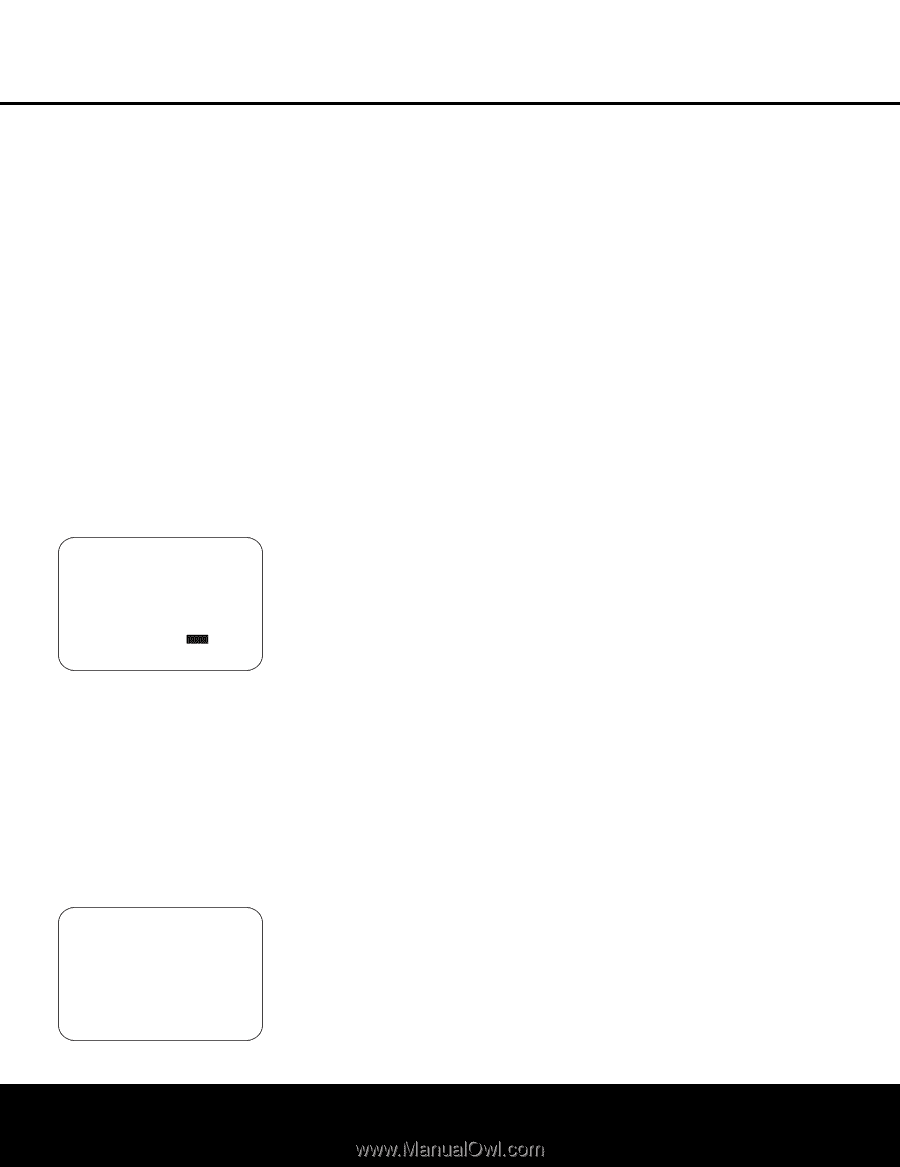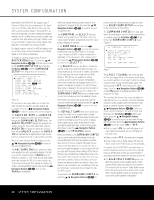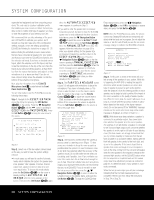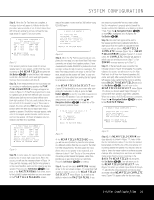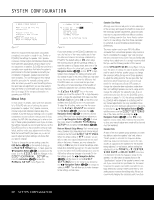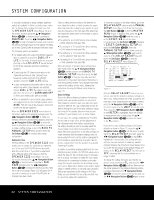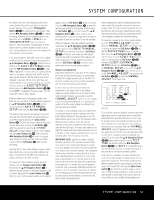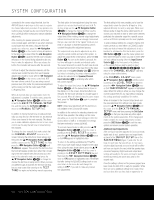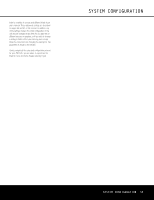Harman Kardon AVR 645 Owners Manual - Page 31
OSD Button, Navigation Button, Button, Set Button, Navigation, Navigation Buttons, LFE Low-Pass- - service manual
 |
View all Harman Kardon AVR 645 manuals
Add to My Manuals
Save this manual to your list of manuals |
Page 31 highlights
SYSTEM CONFIGURATION that due to the possible impact that will have on the speaker's performance. If you do not have access to the owner's manual for a particular speaker, you should be able to obtain the needed information from the Web site or customer service department of the speaker's manufacturer. To manually adjust the speaker settings, go to the SPEAKER SIZE menu by pressing the OSD Button U∫ on the remote and when the MASTER MENU (Figure 1) appears, press the ⁄/¤ Navigation Button n© until the cursor is on the EZSET/EQ line and press the Set Button pœ. Navigate to the EZSET/EQ MANUAL SETUP line and press the Set Button pœ. When the MANUAL SETUP menu (Figure 18) appears, press the ⁄/¤ Navigation Button n© again until the cursor is on the SPEAKER SIZE line and press the Set Button pœ. On the SPEAKER SIZE menu (Figure 19) you will see a display of either the settings that were established when EzSet/EQ was run, or the factory default settings if you have not yet run the automated system. * SPEAKER SIZE * → FL/FR :SM - 100Hz CENTER :SM - 100Hz SL/SR :SM - 100Hz SBL/SBR :SM - 100Hz LFE LP FLT :120 Hz SUB MODE :SUB SUB SIZE :10in/250mm EZSET SETTINGS: OFF ON BACK TO MANUAL SETUP Figure 19 To change the setting for any of the four speaker positions, press the ⁄/¤ Navigation Button n© until the cursor points to the line where you wish to make the change. Press the ‹/› Navigation Button n© to change the setting, but note that when you do this for the first time in the menu, a warning message (Figure 20) will appear in the on-screen display reminding you to rerun EzSet/EQ after you are finished with any speaker configuration changes. This is necessary to make any level output adjustments needed after the setting changes so that the new configuration will be properly integrated. * X-OVER CHANGE WARNING * Speaker X-Over Freq or Size has been changed. Please re-run EZSET/EQ Figure 20 The warning message will remain for four seconds and then the SPEAKER SIZE menu will return to the screen. At this point you may change the settings to the "size" or crossover for any of the four speaker positions using the Navigation Buttons n© as shown above. The information below details the settings available for each of the speaker configurations. At each of the four speaker position lines, you have the option to set the speaker size and crossover. Note that the "size" does not refer to the speaker's actual physical size, but rather to the ability of the speaker to reproduce low-frequency information. If your speakers at any position are traditional full-range models capable of handling the full audio spectrum, select LARGE. These speakers are called "large" since the low-frequency drivers required to play bass without strain or distortion are typically eight to fifteen inches in diameter, in turn making the speaker cabinet larger than those with small (or no) low-frequency drivers. When the speakers at a particular position are smaller frequency-limited speakers that do not have the ability to properly reproduce low-frequency sounds, select SMALL. At all speaker positions except for the front left/right speakers, you may also select NONE. This setting tells the system that no speakers are present at that position, allowing the AVR to select the correct surround modes that are compatible with the number of speakers installed. For example, in order to use the Dolby Digital EX, Dolby Pro Logic IIx, DTS-ES, Logic 7/7channel and "7 Stereo" modes, you must have either LARGE or SMALL entered as the setting for the BACK SURR channels. When LARGE is selected for any channel, a fullrange signal will be sent to the speaker outputs for that channel. For all speaker positions except the front left/right, when LARGE is chosen, no derived sound will be sent to the subwoofer output, although in all cases the special low-frequency effects (LFE) signals available on 5.1 or 6.1 digital programs will always be sent to the subwoofer output. When SMALL is selected for any channel, you may also enter a setting for the crossover frequency at which sound is divided between the frequency above which sound is sent to the channel's speakers and below which sound is sent to the subwoofer. When configuring a "small" speaker, choose the setting that has the frequency closest to that of the lowest frequency the speakers in question are capable of handling. If one of the six available crossover points does not match, select the one that is above, but closest to, the speaker's low-frequency limit. When there are no speakers available at a specific position, select NONE. When this option is chosen for the Center or Side Surround speakers, the sound that would normally be sent to these channels will be split between the front left and right speakers. Note that when your system does not include Center or Surround speakers, the use of Dolby Virtual Speaker as a surround mode may provide a sound field that simulates the presence of these speakers. (See the appendix for more information on the Dolby Virtual Speaker mode.) Note that when NONE is selected for the Back Surround speakers, the 6.1/7.1 channel surround modes are not available. When this is the case for your system, you may wish to take advantage of the availability of the unused amplifier channel pair to power a second set of speakers in another room. (See page 46 for more information on amplifier configuration.) Once any desired changes have been made to the speaker size and/or crossover, press the ⁄/¤ Navigation Button n© to move the cursor to any other line on this menu to make a setting change, or go to the BACK TO MANUAL SETUP menu and then press the Set Button pœ to continue with overall configuration. LFE Low-Pass-Filter Setting The LFE LP FLT line selects the frequency setting below which sounds that may be available from a special low-frequency effects (LFE) track are sent to the subwoofer. In most cases, this setting will be set accurately by EzSet/EQ but, should you wish to make a change from that setting or the 120Hz frequency that is most commonly used in the creation of LFE channels by motion picture sound mixers, after making sure that the SPEAKER SIZE menu (Figure 19) is on the screen, press the ⁄/¤ Navigation Button n© so that the cursor is pointing to LFE LP FLT. Press the ‹/› Navigation Button n© to begin the selection process, and note that the warning message (Figure 20) will appear reminding you to rerun EzSet/EQ after all changes have been made. When the SPEAKER SIZE menu returns to the screen, press the ‹/› Navigation Button n© to make your selection. When the desired setting appears, press the ⁄/¤ Navigation Button n© to move the cursor to any other line on this menu where you wish to make a setting change, or go to the BACK TO MANUAL SETUP menu and then press the Set Button pœ to continue with overall configuration. Sub Mode Setting When the Front Left/Right speakers are configured as "Large" and a subwoofer is detected by EzSet/EQ SYSTEM CONFIGURATION 31