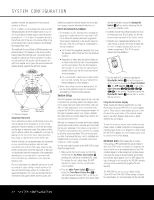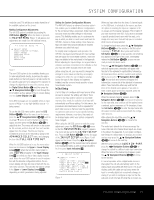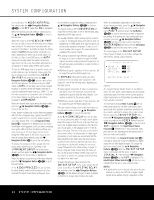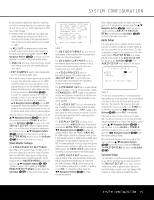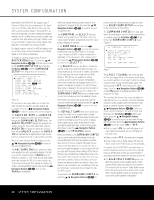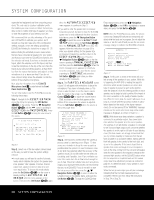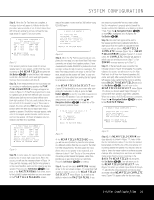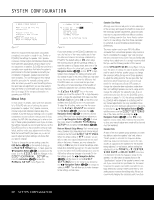Harman Kardon AVR 645 Owners Manual - Page 26
Harman Kardon AVR 645 Manual
 |
View all Harman Kardon AVR 645 manuals
Add to My Manuals
Save this manual to your list of manuals |
Page 26 highlights
SYSTEM CONFIGURATION parameters for the AVR 645, we suggest Logic 7 (Cinema or Music) for most analog inputs. For inputs such as a CD Player, Tape Deck or Tuner, you may wish to set the mode to Stereo ("Surround Off"), as they are not typically used with multichannel program material, and it is unlikely that surround-encoded material will be used. Alternatively, the Logic 7 Music mode is a good choice for stereo-only source material. See page 60 for information on surround modes. For digital program material, the AVR will always examine the data stream and automatically select a Dolby Digital or DTS mode, as applicable. To begin the surround setup process, from the MASTER MENU (Figure 1), press the ⁄/¤ Navigation Buttons D© until the cursor is next to the SURROUND SETUP line. Press the Set Button pœ until the SURROUND SETUP menu (Figure 6) is on the screen. ** SURROUND SETUP ** ➔ SOURCE: VIDEO 1 AUDIO IN PORT: ANALOG AUDIO IN: PCM 44.1kHz ADC SAMPLING: 48K 96K SURR MODE: LOGIC 7 SELECT: MUSIC 5.1 DEFAULT SURR: ORIGINAL SURROUND CONFIG DOLBY SURR SETUP BACK TO MASTER MENU Figure 6 The first line on the menu allows you to select the input for which the specific surround settings will be applied. Press the ‹/› Navigation Buttons D© to select the input source to be configured. The AUDIO IN-PORT and AUDIO IN lines are for display only and may not be changed through the SURROUND SETUP menu. The AUDIO IN-PORT displays the physical connection source for the current active input, and the AUDIO IN line shows the signal type present. Note that an UNLOCK message in the AUDIO IN line indicates that a digital physical input source has been selected, but that no data stream is present. When the input selection has been made, press the ⁄/¤ Navigation Buttons D© to move to the next configuration line. The ADC SAMPLING line is where you determine whether the unit's upsampling feature is turned on or off. The default setting of 48kHz puts the feature in a bypass, or "off," mode and will pass digital audio data through the DSP at its native sample rate. To process incoming 44.1kHz signals at a higher resolution, upsampled 96kHz sample rate, press the ‹/› Navigation Buttons D© once so that 96kHz is highlighted. When the desired setting has been made, or if no adjustment is required at this line, press the ⁄/¤ Navigation Buttons D© to move to the next configuration line. The SURR MODE and SELECT lines are related, as they guide you to the choice of the surround mode that will be activated whenever the input being configured is selected. At the SURR MODE line, press the ‹/› Navigation Buttons D© to select the surround mode group (such as Dolby modes, DTS modes, Logic 7 modes, and DSP or Stereo modes) that is applicable to the input source. After making a selection, press the ⁄/¤ Navigation Buttons D© to move to the SELECT line. At the SELECT line, you are able to choose the specific mode to be used from within the major surround mode group. The choice of modes is governed by the input type (as some modes such as Dolby Digital or DTS-ES are not available for analog sources), as well as by the speaker configuration, since some modes are only available when a full 7.1 speaker complement is present. The full list of available modes is detailed in the surround mode chart on page 60. Also, you may also use the settings in the SURROUND CONFIG menus to delete modes you do not normally use from the available choices. When both a surround mode group and a specific surround mode have been selected, press the ⁄/¤ Navigation Buttons D© to move to the next configuration line. The DEFAULT SURR mode line is where you choose the mode that is activated when a digital source is selected. LAST will activate the last-used mode for any digital source. If you prefer to always have a digital source switch to the specific mode encoded by digital data flags in the incoming audio data stream, press the ‹/› Navigation Buttons D© so that ORIGINAL appears. Before proceeding to the SURROUND CONFIG line, it is worth noting that the settings in the submenus attached to that line may require a considerable amount of time to complete. Although they are useful in that they allow you to customize the list of surround modes that appear in normal use of the AVR, you may wish to bypass those settings at this time so that you may complete the configuration process. You may return to this menu line at a later time, once you have had a chance to listen to the various surround modes and determine which you want to "keep" and which you do not want to use. The settings in this line are not primary controls and do not impact the way the AVR "sounds." To proceed to the SURROUND CONFIG line, press the ⁄/¤ Navigation Buttons D© to move to that line; otherwise, press it again to move to the DOLBY SURR SETUP line and skip to the instructions for that setting. The SURROUND CONFIG line is your gateway to a broad range of surround mode configurations. To continue, press the Set Button pœ to go to the main SURROUND CONFIG menu (Figure 7). ** SURROUND CONFIG ** ➔ LOGIC 7 GLOBAL:OFF DOLBY MULTI CONFIG DOLBY 2.0 CONFIG DTS CONFIG PCM 44.1/48kHz CONFIG PCM 96k CONFIG BACK TO SURROUND CONFIG Figure 7 The LOGIC 7 GLOBAL line is the only item on this menu page that is menu-specific, and it allows you to select whether or not Logic 7 will be the default surround mode for any incoming audio signal. The default setting is OFF, which chooses the native mode. Press the ‹/› Navigation Buttons D© so that ON appears, to activate the global Logic 7 setting for this input. The remaining five items in this menu are global settings that take you to a submenu listing the individual surround modes available within the selected mode group. To select a surround mode list, press the ⁄/¤ Navigation Buttons D© until the onscreen cursor is pointing to the desired mode, and then press the Set Button pœ. Within each menu, press the ⁄/¤ Navigation Buttons D© to move the cursor up and down through the list, and then press the ‹/› Navigation Buttons D© to turn the mode "ON" or "OFF." • When a mode is ON, the mode will appear in all menu selections whenever you are changing the surround mode. • When a mode is OFF, the mode will not appear. • Some modes, such as Dolby Digital, DTS and the Stereo mode in the PCM menus, are not defeatable. A complete list of the AVR 645's surround modes is found on page 60, but here are some items that will help you decide which modes you want included in your setup, and which modes you may wish to turn off. • The DOLBY MULT CONFIG group contains the surround modes available when a multichannel Dolby Digital, encoded source is present. This includes both the discrete Dolby Digital modes, which cannot be turned off, as well as other modes which may be applied as post-processing on the source and system speaker configuration. 26 SYSTEM CONFIGURATION