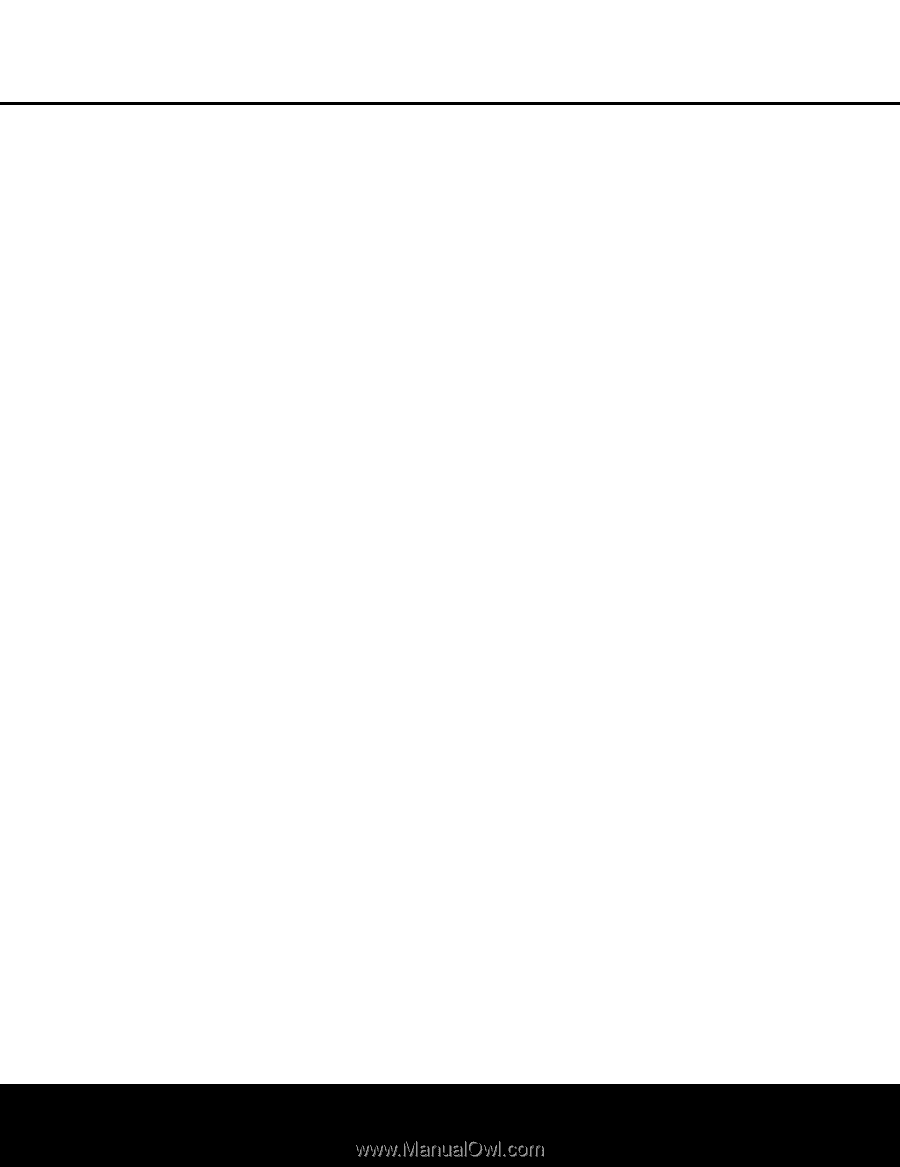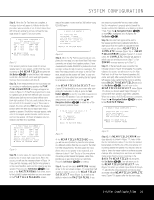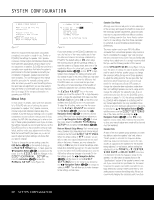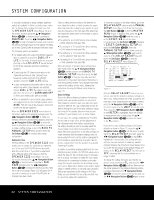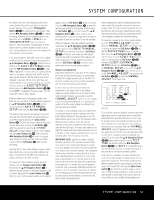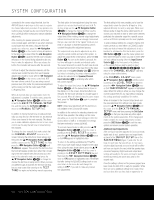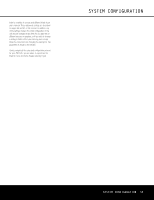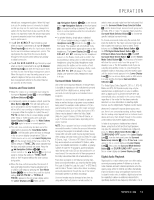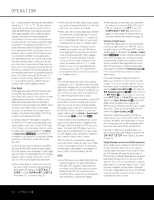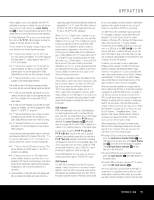Harman Kardon AVR 645 Owners Manual - Page 34
C-Weighting Slow. - factory reset
 |
View all Harman Kardon AVR 645 manuals
Add to My Manuals
Save this manual to your list of manuals |
Page 34 highlights
SYSTEM CONFIGURATION connected to the correct output terminal, turn the AVR 645 back on and return to this menu to resume the channel adjustment procedure. If any speaker connections were changed we also recommend that you rerun EzSet/EQ before making any manual calibration adjustments. After checking for speaker placement, let the test noise circulate again, and listen to see which channels sound louder than the others. Using the front left speaker as a reference, press the ‹/› Navigation Button n© on the remote to bring all speakers to the same volume level. When the ‹/› Navigation Button n© is pushed, the test noise circulation will pause on the channel being adjusted to give you time to make the adjustment. When you release the button, the circulation will resume after five seconds. Continue to adjust the individual channels until the volume level sounds the same from each speaker. Adjustments should be made with the ‹/› Navigation Button n© on the remote control only, NOT the main volume controls. If you are using a soundpressure level (SPL) meter for precise level adjustment, set the volume so that the meter reads 75dB, C-Weighting Slow. When all channels have an equal volume level, the adjustment is complete. To exit this menu, press the ⁄/¤ Navigation Button n© until the cursor is next to the BACK TO MANUAL SETUP line, and then press the Set Button pœ to return to the MANUAL SETUP menu. In addition to having the test tone circulate automatically, you may also turn the test tone on, but advance it from one channel to the next manually. This allows you to make calibration adjustments, but to have more control over the way the test tone is moved among the channels. To change the tone manually, first make certain that the CHANNEL ADJUST menu is on the screen, following the instructions shown above, and then press the ⁄/¤ Navigation Button n© until the cursor is on the TEST TONE line. Next, press the ‹/› Navigation Button n© until MANUAL appears. This will start the test tone from the front left speaker position but, rather than circulating to the next channel every five seconds as is the case in the automatic mode, you must press the ⁄/¤ Navigation Button n© to change the channel the test tone is being sent to. When you have circulated through all channels the test tone will stop, but you may restart it by returning to the TEST TONE line again and activating manual sequencing. The final option for tone adjustment using the menu system is to not use the internal test tone at all. To do this, simply use the ⁄/¤ Navigation Button n© to change the channel and then use the ‹/› Navigation Button n© to change the output level. When making channel output adjustments without the internal test tone we strongly recommend that you use a test disc in the "repeat" mode on your DVD or CD player so that the signal being used is constant throughout the adjustment process. The output levels may also be adjusted at any time using the remote control and semi-OSD system. To adjust the output levels in this fashion, press the Test Button f. As soon as the button is pressed, the test tone will begin to circulate as indicated earlier. The correct channel from which the test noise should be heard will be shown in the lower third of the video screen and in the Lower Display Line $. While the test noise is circulating, the proper channel position will also be indicated in the Speaker/Channel Input Indicators @ by a blinking letter within the correct channel. To adjust the output level, press the ⁄/¤ Navigation Button n© until the desired level is shown in the display or on the screen. Once the buttons are released, the test noise will begin to circulate again in five seconds. When all channels have the same output level, press the Test Button f again to complete the process. NOTE: Output level adjustment with the test tone is not available in the Surround Off modes. In addition to the controls for selecting channels and the test tone operation, the settings on this menu also allow you to reset the level settings to either the factory default of 0dB or to reestablish the settings that were entered by running EzSet/EQ. To reset all channel levels to 0dB, press the ⁄/¤ Navigation Button n© so that the cursor is pointing to the LEVEL RESET line and then press the ⁄/¤ Navigation Button n© once so that ON appears in highlighted video. To return to the settings established by EzSet/EQ, even if you have made manual changes to the output trims using the steps shown above, press the ⁄/¤ Navigation Button n© so that the cursor is pointing to the EZSET SETTINGS line and then press the ‹/› Navigation Button n© once so ON appears in highlighted video. Remember that after turning the EzSet/EQ settings back on you must return to this menu line and change the setting to OFF if you wish to make any manual trim adjustments. The final setting in this menu enables you to have the output levels remain the same for all inputs or to be adjusted differently for each (or any) input. While most listeners prefer to keep the same output levels for all sources, you may wish to raise or lower some channels, particularly the subwoofer output for a specific source such as a CD that is primarily used for music playback. To enter individual settings for a specific channel, first make sure that you have either run EzSet/EQ and/or made any desired manual trim adjustments to set a baseline for all channels. After that is done, press the OSD Button U∫ to exit the menu system and then select the input for which you wish to enter different level settings by using either the Input Source Selector 7 on the front panel or the buttons on the remote that are used to select an input source deXh Next, return to the CHANNEL ADJUST submenu using the steps outlined above. At the CHANNEL ADJUST menu, press ⁄/¤ Navigation Button n© until the cursor is pointing to the LEVEL TRIM line and then press the ‹/› Navigation Button n© once so that INDEPENDENT appears in highlighted video. When this setting is active you may change the channel output levels for any input without changing the settings previously established for another. When all changes to the Channel Output levels and the associated level trim settings have been made, press the ⁄/¤ Navigation Button n© until the cursor is on the BACK TO MANUAL SETUP menu and then pressing the Set Button pœ so that you may make any other adjustments to the system parameters. If the changes just made complete the manual adjustments needed, press the OSD Button U∫ to exit the menu system and resume normal system operation. Additional Input Adjustments After one input has been adjusted for Surround mode, digital input (if any), speaker type, and output levels, go back to the IN/OUT SETUP line on the MASTER MENU (Figure 1) and enter the settings for each input that you will use. In most cases, only the digital input and surround mode will be different from one input to the next, while the speaker type, crossover frequency, Night mode and output level settings will usually be the same and may be quickly entered by entering the same data used for the original input. Once the settings outlined on the previous pages have been made, the AVR 645 is ready for operation. While there are some additional settings to be made, these are best done after you have had an opportunity to 34 SYSTEM CONFIGURATION