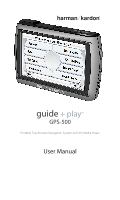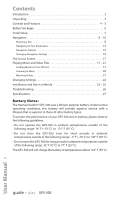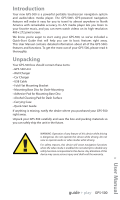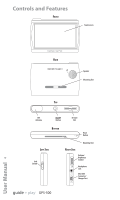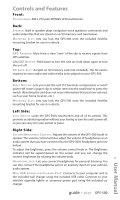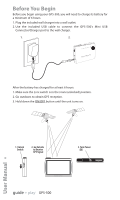Harman Kardon GPS-500 Owners Manual - Page 5
Front, Bottom, Left Side, Right Side - manual
 |
View all Harman Kardon GPS-500 manuals
Add to My Manuals
Save this manual to your list of manuals |
Page 5 highlights
Controls and Features Front: TOUCHSCREEN: 480 x 272 pixel WQVGA LCD touchscreen. Back: SPEAKER: Built-in speaker plays navigation voice guidance commands and audio/video files that are stored on an SD memory card (see below). MOUNTING SLOT: Lets you lock the GPS-500 onto the included fold-flat mounting bracket for use in a vehicle. Top: GPS ANTENNA: Must have a clear "view" of the sky to receive signals from GPS satellites. ON/OFF BUTTON: Hold down to turn the unit on; hold down again to turn the unit off. SD CARD SLOT: Accepts an SD memory card (not included). The SD card is required to store audio and video media to be played on your GPS-500. Bottom: RESET BUTTON: Lets you reset the unit if it becomes unresponsive or won't power-off. Insert a paper clip or similar item into the small hole to press the switch. (Resetting the unit does not erase information that you have entered, such as your home location, etc.) MOUNTING SLOT: Lets you lock the GPS-500 onto the included fold-flat mounting bracket for use in a vehicle. Left Side: LOCK SWITCH: Locks the GPS-500's touchscreen and all of its contols. This prevents accidental operation without your having to turn the unit's power off, so you can carry it in your pocket or purse. Right Side: VOLUME/BRIGHTNESS CONTROL: Adjusts the volume of the GPS-500's built-in speaker. The volume control will also adjust the volume of headphones or an audio system that you have connected to the GPS-500's headphone jack (see below). To adjust the brightness, press the volume control knob in. The Brightness indicator will be superimposed on the screen and you can change the screen's brightness by rotating the volume knob. HEADPHONE JACK: Lets you connect headphones for personal listening. You can also connect the headphone jack to an auxiliary input on your vehicle's audio system. MINI USB CONNECTOR/CHARGER PORT: Connects to your computer and to the included wall charger using the included USB cable. Connects to your vehicle's cigarette lighter or accessory power port using the included car charger. guide + play™ GPS-500 5 User Manual