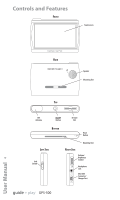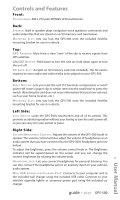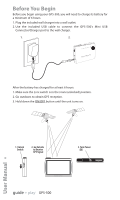Harman Kardon GPS-500 Owners Manual - Page 9
GPS-500 - guide play
 |
View all Harman Kardon GPS-500 manuals
Add to My Manuals
Save this manual to your list of manuals |
Page 9 highlights
3. Spell the name of the desired city. When you have finished, touch the DONE button. The ENTER STREET NAME screen (right) appears. • In most cases, once you've entered some letters, the screen will display all of the cities that fit. Select the desired city from the list. 4. Spell the name of the street. When you are finished, touch the DONE button. The ENTER HOUSE NUMBER screen appears. • In many cases, once you've entered some letters, the screen will display all of the streets that fit. Select the desired street from the list. 5. Enter the desired address number. When you touch the DONE button, the CONFIRM ADDRESS screen (right) appears. 6. Touch GO to begin navigation. The map screen will appear. Once you start driving, the GPS-500 will guide you to your destination. (See Navigating To Your Destination, on page 13.) CHOOSING A PLACE (FROM THE GPS-500'S DATABASE) The GPS-500 has a built-in point-of-interest database with millions of entries in many different categories: • SERVICES: Gas stations, car dealers and rentals, post offices, banks and ATMs • TRANSPORTATION: Airports, railroads, ferries, bus stations, parking areas, rest areas • SHOPPING: Shopping centers, independent stores • ENTERTAINMENT: Amusement parks, zoos, movie theaters, casinos, nightclubs and bars, tourist attractions • CULTURE: Museums, libraries, live theater, concert halls, exhibition and convention centers, schools, colleges and universities • SPORTS/RECREATION: Golf courses, ice skating rinks, swimming pools, tennis courts, fitness and sports centers, stadiums, beaches, yacht basins, parks & recreation centers • EMERGENCY/GOVERNMENT: Hospitals and clinics, emergency care centers, dentists, first-aid centers • FOOD & DRINK: Restaurants, wineries • LODGING: Hotels and motels, campgrounds and RV parks • ARTIFICIAL LANDMARKS: Cemeteries guide + play™ GPS-500 9 User Manual