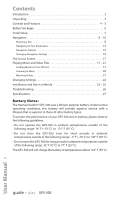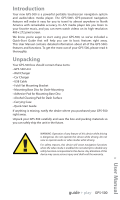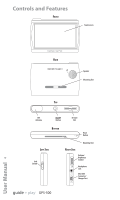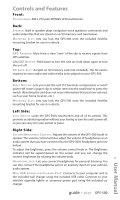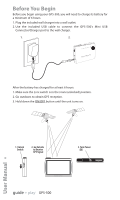Harman Kardon GPS-500 Owners Manual - Page 7
Initial Setup, User Manual - guide
 |
View all Harman Kardon GPS-500 manuals
Add to My Manuals
Save this manual to your list of manuals |
Page 7 highlights
Initial Setup When you turn your GPS-500 on for the first time, the Setup Wizard will appear. The Wizard will guide you through the GPS-500's initial setup steps: 1. Touch the button for the screen language you want to use (English, French or Spanish). Touch the NEXT button. 2. Touch the button for the distance units you want to use (kilometers/meters, miles/ feet or miles/yards). Touch the NEXT button. 3. Touch the button for the time zone where you are located. Touch the NEXT button. 4. Set the current local time. You can also set the clock to display either 12-hour or 24-hour time. When you touch the NEXT button on the PLEASE SET THE TIME screen, the GPS-500 will display the NAVIGATION MENU screen (see page 8). NOTE: Once you complete these initial setup steps, the Setup Wizard will not reappear. To change any of these settings, see CHANGING NAVIGATION SETTINGS, on page 16. guide + play™ GPS-500 7 User Manual