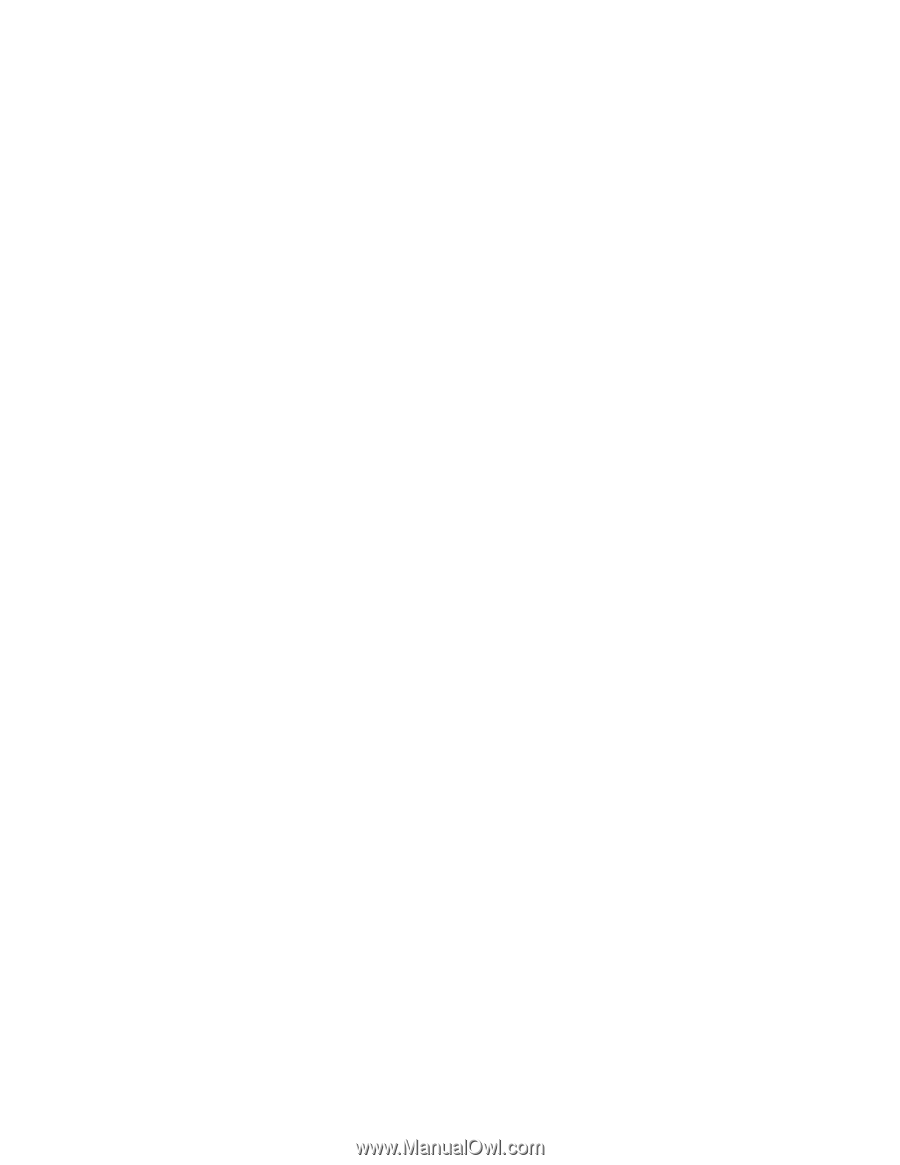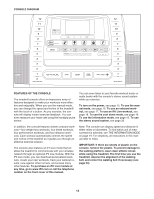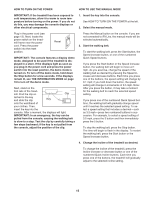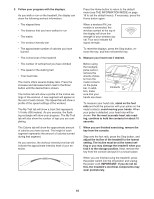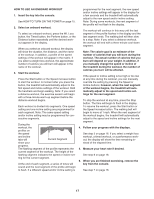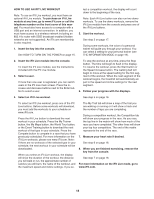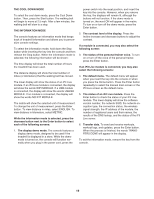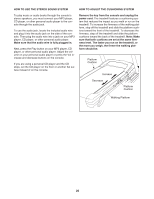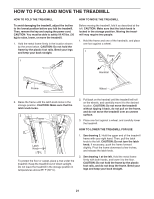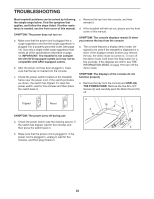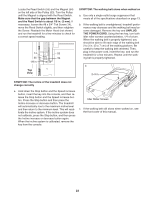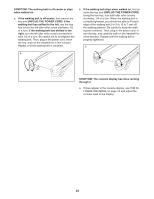HealthRider H79t Treadmill English Manual - Page 19
The Cool Down Mode
 |
View all HealthRider H79t Treadmill manuals
Add to My Manuals
Save this manual to your list of manuals |
Page 19 highlights
THE COOL DOWN MODE To select the cool down mode, press the Cool Down button. Then, press the Start button. The walking belt will begin to move at 2.5 mph. After a few minutes, the walking belt will slow to a stop. THE INFORMATION MODE The console features an information mode that keeps track of treadmill information and allows you to personalize console settings. To select the information mode, hold down the Stop button while inserting the key into the console and then release the Stop button. When the information mode is selected, the following information will be shown: The time display will show the total number of hours the treadmill has been used. The distance display will show the total number of miles (or kilometers) that the walking belt has moved. The lower display will show the status of an iFit Live module. If an iFit Live module is connected, the display will show the words WIFI MODULE. If a USB module is connected, the display will show the words USB/SD MODULE. If no module is connected, the display will show the words NO IFIT MODULE. The matrix will show the selected unit of measurement. To change the unit of measurement, press the Enter button. To view distance in miles, select ENGLISH. To view distance in kilometers, select METRIC. While the information mode is selected, press the decrease button next to the Enter button to select each of the following screens: 1. The display demo mode. The console features a display demo mode, designed to be used if the treadmill is displayed in a store. While the demo mode is turned on, the console will function normally when you plug in the power cord, press the power switch into the reset position, and insert the key into the console. However, when you remove the key, the displays will remain lit, although the buttons will not function. If the demo mode is turned on, the word ON will appear in the matrix. To turn on or turn off the demo mode, press the Enter button. 2. The contrast level of the display. Press the Incline increase and decrease buttons to adjust the contrast. If a module is connected, you may also select the following screen: 3. The status of the personal trainer voice. To turn on or turn off the voice of the personal trainer, press the Enter button. If an iFit Live module is connected, you may also select the following screens: 4. The default menu. The default menu will appear when you insert the key into the console or when you press the Home button. Press the Enter button repeatedly to select the manual main screen or the iFit Live screen as the default menu. 5. The status of an iFit Live module. Press the Enter button to check the status of your iFit Live module. The lower display will show the software version number, the network SSID, the network encryption type, the connection status, the wireless signal strength, the IP address of the module, the number of registered users and their names, the results of the DNS lookup, and the status of the iFit Live server. 6. Transfer data. To send and receive workouts, workout logs, and updates, press the Enter button. When the process is finished, the words TRANSFERS DONE will appear in the display. To exit the information mode, remove the key from the console. 19