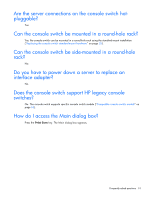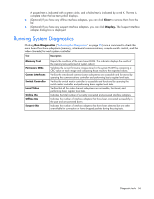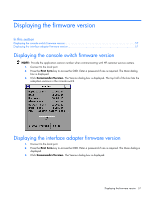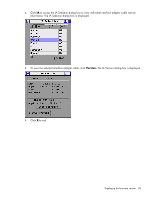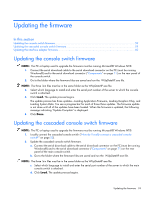HP 0x2x16 KVM Server Console Switch Maintenance and Service Guide - Page 56
Running System Diagnostics
 |
View all HP 0x2x16 manuals
Add to My Manuals
Save this manual to your list of manuals |
Page 56 highlights
A passed test is indicated with a green circle, and a failed test is indicated by a red X. The test is complete when the last test symbol displays. 4. (Optional) If you have any offline interface adapters, you can click Clear to remove them from the list. 5. (Optional) If you have any suspect interface adapters, you can click Display. The Suspect interface adapter dialog box is displayed. Running System Diagnostics Clicking Run Diagnostics ("Activating Run Diagnostics" on page 55) runs a command to check the main board functions subsystems (memory, intra-board communications, console switch control, and the video channels) for each system controller. Test Description Memory Test Firmware CRCs Comm Interfaces Switch Controller Local Video Online IAs Offline IAs Suspect IAs Reports the condition of the main board RAM. This indicator displays the results of the memory tests performed at system reboot. Validates the current firmware images stored in the system FLASH by comparing a CRC value on each image and comparing those results to the expected values. Verifies the intra-board communication subsystems are accessible and functional by querying the communications controller and performing basic register level tests. Verifies the switch matrix controller is accessible and functional by querying the switch matrix controller and performing basic register level tests. Verifies that all the video channel subsystems are accessible, functional, and performing basic register level tests. Indicates the total number of currently connected and powered interface adapters. Indicates the number of interface adapters that have been connected successfully in the past and are powered down. Indicates the number of interface adapters that have been detected but are either unavailable for connection or have dropped packets during the ping tests. Diagnostic tools 56