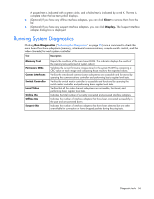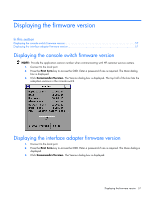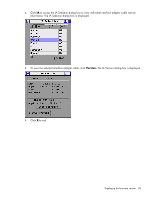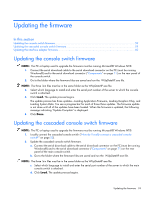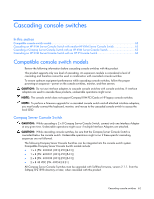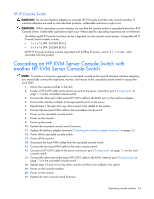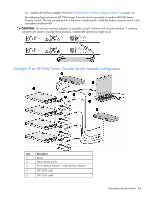HP 0x2x16 KVM Server Console Switch Maintenance and Service Guide - Page 59
Updating the firmware, Updating the console switch firmware
 |
View all HP 0x2x16 manuals
Add to My Manuals
Save this manual to your list of manuals |
Page 59 highlights
Updating the firmware In this section Updating the console switch firmware...59 Updating the cascaded console switch firmware 59 Updating the interface adapter firmware 60 Updating the console switch firmware NOTE: The PC or laptop used to upgrade the firmware must be running Microsoft® Windows NT®. 1. Connect the serial download cable to the serial download connector on the PC (must be running Windows®) and to the serial download connector ("Components" on page 71) on the rear panel of the console switch. 2. Go to the folder where the firmware files are saved and run the WUpDateHP.exe file. NOTE: The three .bin files must be in the same folder as the WUpDateHP.exe file. 3. Select which language to install and enter the serial port number of the server to which the console switch is attached. 4. Click Load. The update process begins. The update process has three updates-Loading Application Firmware, Loading Graphics Chip, and Loading System Data. You see a progress bar for each of those three updates. The firmware update is not done until all of the updates have been loaded. When the firmware is updated, the following message indicating "Update Complete" is displayed. 5. Click Done. Updating the cascaded console switch firmware NOTE: The PC or laptop used to upgrade the firmware must be running Microsoft® Windows NT®. 1. Locally connect the cascaded console switch ("How do I locally connect a cascaded console switch?" on page 52). 2. Update the cascaded console switch firmware. a. Connect the serial download cable to the serial download connector on the PC (must be running Windows®) and to the serial download connector ("Components" on page 71) on the rear panel of the main console switch. b. Go to the folder where the firmware files are saved and run the WUpDateHP.exe file. NOTE: The three .bin files must be in the same folder as the WUpDateHP.exe file. c. Select which language to install and enter the serial port number of the server to which the main console switch is attached. d. Click Load. The update process begins. Updating the firmware 59