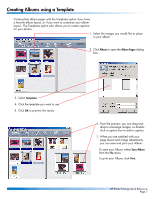HP 1000 HP Photo Scanner 1000 - (English) Photo Printing Quick Reference Guide - Page 2
Bringing Images into the Photo Gallery, continued - software
 |
View all HP 1000 manuals
Add to My Manuals
Save this manual to your list of manuals |
Page 2 highlights
Bringing Images into the Photo Gallery, continued Here are more ways you can add images to the photo gallery: d. Drag images into the photo gallery from any program that supports the drag-anddrop function. d e. (Some devices only.) Press the Photo Reprint button on your HP scanner or other input device and follow the instructions on screen. e f. (Some devices only.) Press the Scan button on your HP scanner or other input device. The scanned image appears in the ACDSee software. In the ACDSee software, click the Print Photos button. TIP: In the HP Photo Printing Software photo gallery (left pane), right-click the image to see a pop-up menu that lets you rotate, copy, paste, save audio, and display the properties for the image. HP Photo Printing Quick Reference Page 2