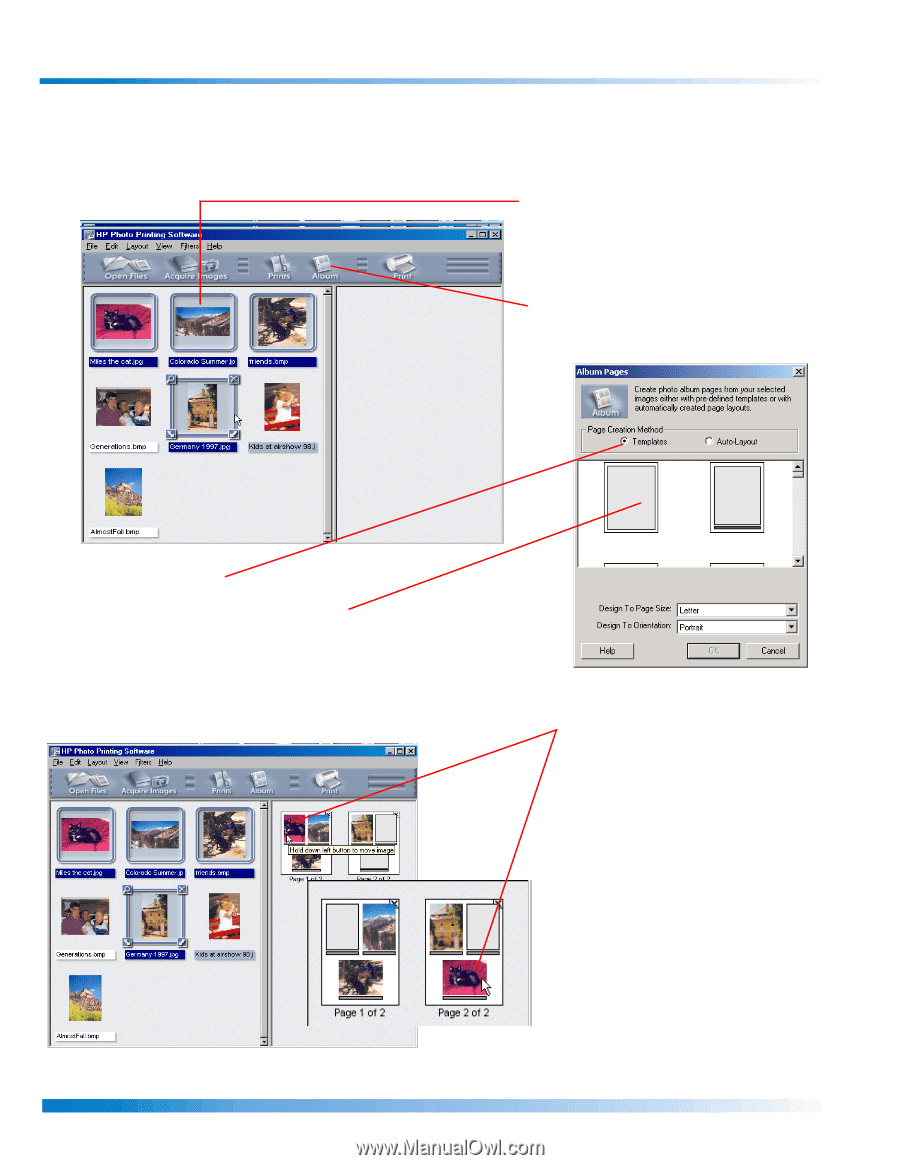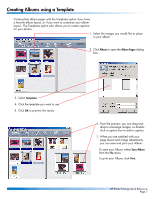HP 1000 HP Photo Scanner 1000 - (English) Photo Printing Quick Reference Guide - Page 7
Creating Albums using a Template
 |
View all HP 1000 manuals
Add to My Manuals
Save this manual to your list of manuals |
Page 7 highlights
Creating Albums using a Template Create photo album pages with the Templates option if you have a favorite album layout, or if you want to customize your album layout. The Templates option also allows you to create captions for your photos. 1. Select the images you would like to place in your album. 2. Click Album to open the Album Pages dialog box. 3. Select Templates. 4. Click the template you want to use. 5. Click OK to preview the results. 6. From the preview, you can drag-anddrop to rearrange images, or doubleclick a caption box to add a caption. 7. When you are satisfied with your page layout and image adjustments, you can save and print your Album. To save your Album, select Save Album from the File menu. To print your Album, click Print. HP Photo Printing Quick Reference Page 7