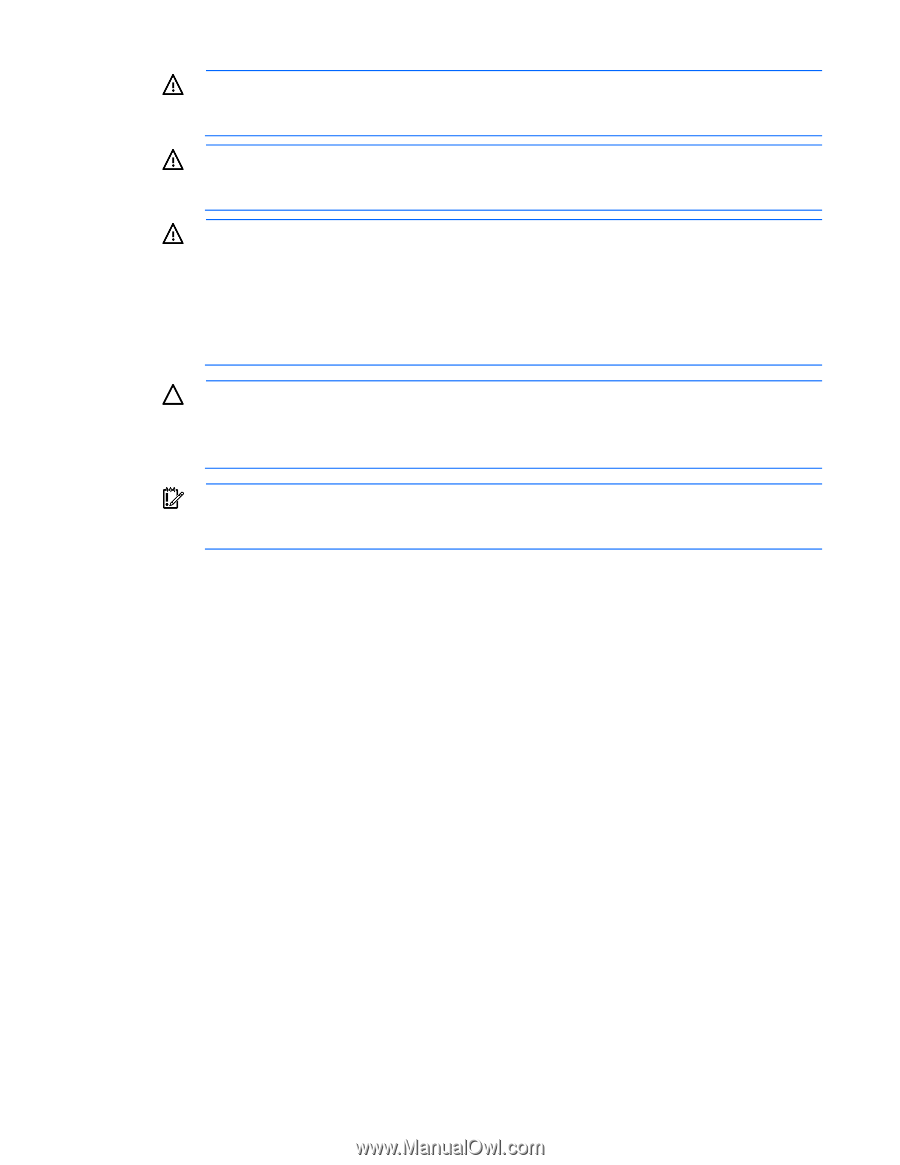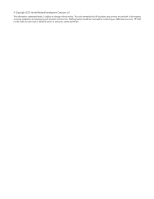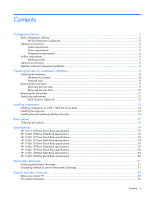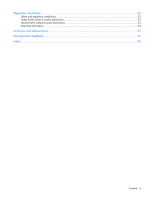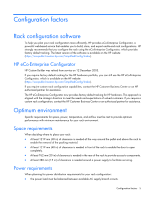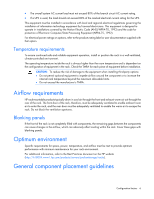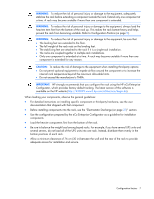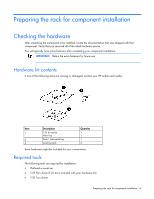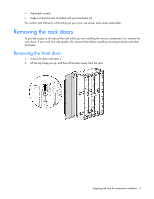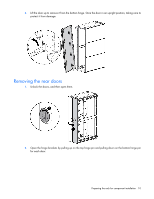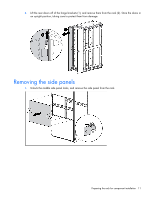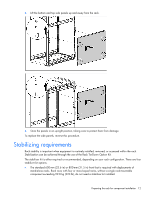HP 11622 HP 11000 G2 Series Rack User Guide - Page 7
WARNING, CAUTION, IMPORTANT, When loading your components, observe the general guidelines
 |
View all HP 11622 manuals
Add to My Manuals
Save this manual to your list of manuals |
Page 7 highlights
WARNING: To reduce the risk of personal injury or damage to the equipment, adequately stabilize the rack before extending a component outside the rack. Extend only one component at a time. A rack may become unstable if more than one component is extended. WARNING: To reduce the risk of personal injury or damage to the equipment, always load the heaviest item first from the bottom of the rack up. This makes the rack bottom-heavy and helps prevent the rack from becoming unstable. Refer to Configuration Factors (on page 5). WARNING: To reduce the risk of personal injury or damage to the equipment, be sure that: • The leveling feet are extended to the floor. • The full weight of the rack rests on the leveling feet. • The stabilizing feet are attached to the rack if it is a single-rack installation. • The racks are coupled together in multiple-rack installations. • Only one component is extended at a time. A rack may become unstable if more than one component is extended for any reason. CAUTION: To reduce the risk of damage to the equipment when installing third-party options: • Do not permit optional equipment to impede airflow around the component or to increase the internal rack temperature beyond the maximum allowable limits. • Do not exceed the manufacturer's TMRA. IMPORTANT: HP strongly recommends that you configure the rack using the HP eCo-Enterprise Configurator, which provides factory default racking. The latest version of this software is available on the HP website (http://h30099.www3.hp.com/eGlue/eco/begin.do). When loading your components, observe the general guidelines: • For detailed instructions on installing specific component or third-party hardware, see the user documentation that shipped with that component. • Before installing components into the rack, see the "Electrostatic Discharge (on page 21)" section. • Use the configuration prepared by the eCo Enterprise Configurator as a guideline for installation components. • Load the heavier components first from the bottom of the rack. • Be sure to balance the weight load among bayed racks. For example, if you have several UPS units and several servers, do not load all of the UPS units into one rack. Instead, distribute them evenly in the bottom positions of each rack. • Allow a minimum clearance of 76 cm (30 in) between the wall and the rear of the rack to provide adequate access for installation and service. Configuration factors 7