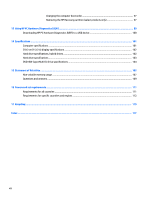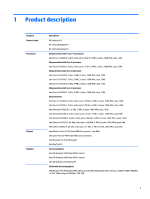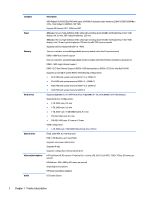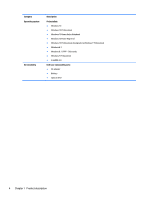HP 15-ac500 Maintenance and Service Guide - Page 13
External component identification, Display, identification
 |
View all HP 15-ac500 manuals
Add to My Manuals
Save this manual to your list of manuals |
Page 13 highlights
2 External component identification Display Component Description (1) Internal display switch Turns off the display and initiates Sleep if the display is closed while the power is on. NOTE: The internal display switch is not visible from the outside of the computer. (2) WLAN antenna* Sends and receives wireless signals to communicate with wireless local area networks (WLANs). (3) Webcam light On: The webcam is in use. (4) Webcam Records video and captures photographs. Some models allow you to video conference and - or - chat online using streaming video. To use the webcam or 3D camera: 3D camera (select products only) ▲ Windows 7: To use the webcam, select Start > All Programs > Communication and Chat > CyberLink YouCam. ▲ Windows 8.1: From the Start screen, type camera, and then select Camera from the list of applications. ▲ Windows 10: Type camera in the taskbar search box, and then select Camera. NOTE: A 3D camera captures 3D images and displays them on the computer screen. It includes additional hardware (a 3D camera sensor and a 3D laser projector) plus special software. To learn more about using a 3D camera, open the Intel RealSense app Welcome to Intel RealSense. To access the 3D camera apps, go to the Intel RealSense Technology app. Display 5