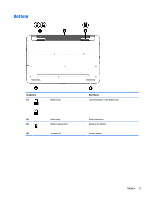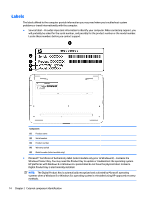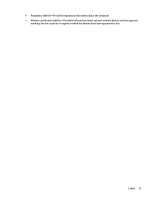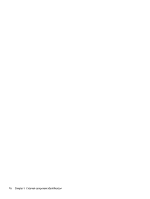HP 15-ac500 Maintenance and Service Guide - Page 19
Buttons, Start > Control Panel > System and Security > Power Options
 |
View all HP 15-ac500 manuals
Add to My Manuals
Save this manual to your list of manuals |
Page 19 highlights
Buttons Component (1) Power button Description ● When the computer is off, press the button to turn on the computer. ● When the computer is on, press the button briefly to initiate Sleep. ● When the computer is in the Sleep state, press the button briefly to exit Sleep. ● When the computer is in Hibernation, press the button briefly to exit Hibernation. CAUTION: Pressing and holding down the power button will result in the loss of unsaved information. If the computer has stopped responding and Windows shutdown procedures are ineffective, press and hold the power button down for at least 5 seconds to turn off the computer. To learn more about your power settings, see your power options: Windows 7: Select Start > Control Panel > System and Security > Power Options. Windows 8.1:: ▲ From the Start screen, type power, select Power and sleep settings, and then select Power and sleep from the list of applications. ‒ or - From the Windows desktop, right-click the Start button, and then select Power Options. Windows 10: ▲ Type power in the taskbar search box, and then select Power and sleep settings. ‒ or - Right-click the Start button, and then select Power Options. Top 11