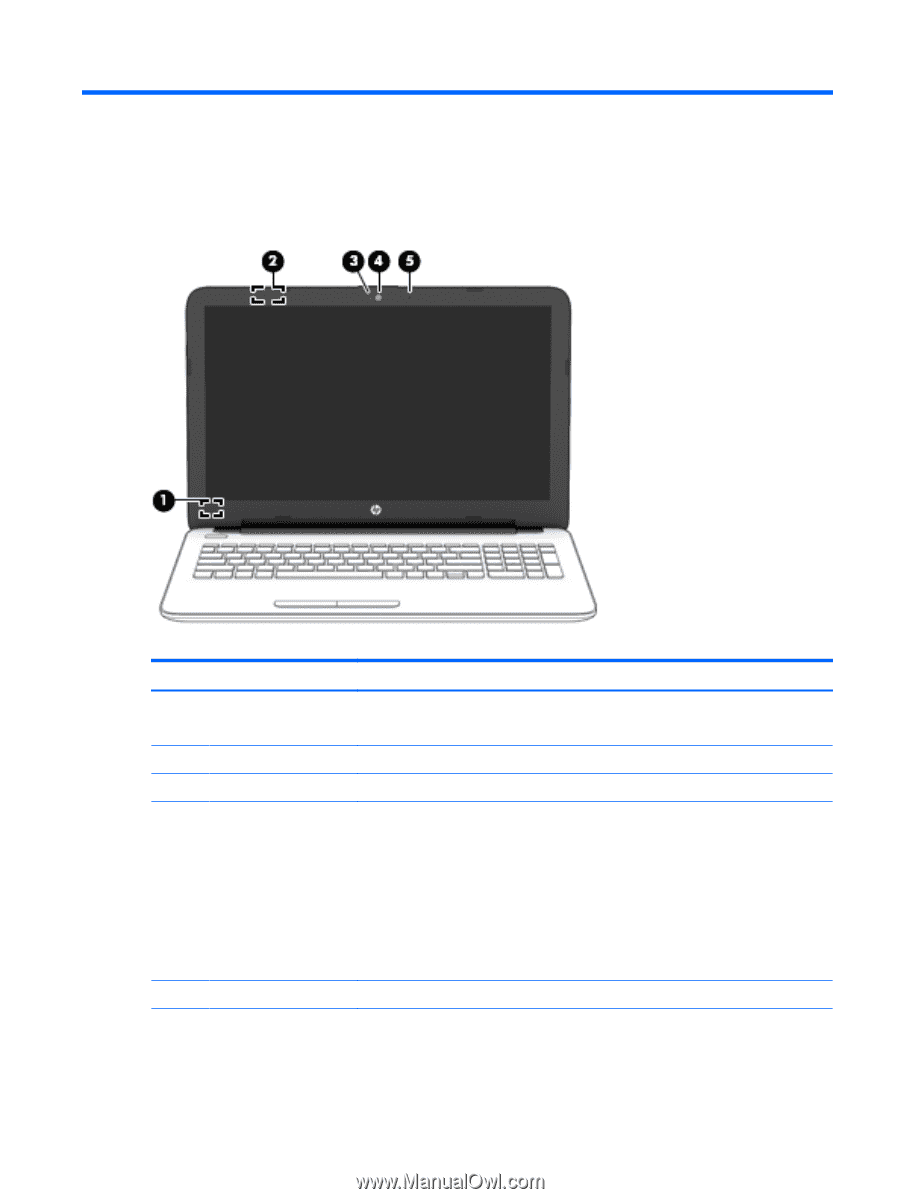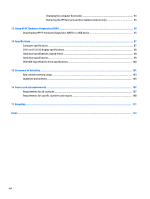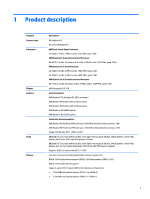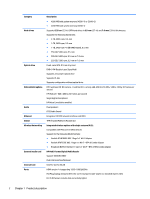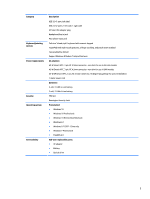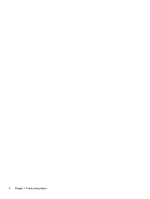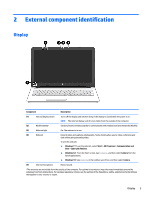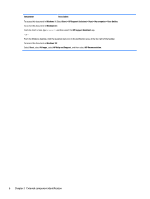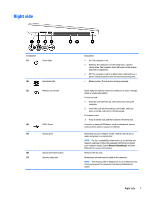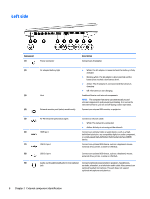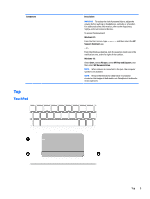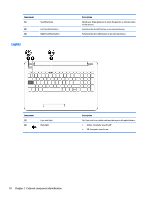HP 15-af100 Maintenance and Service Guide - Page 13
External component identification, Display, identification
 |
View all HP 15-af100 manuals
Add to My Manuals
Save this manual to your list of manuals |
Page 13 highlights
2 External component identification Display Component Description (1) Internal display switch Turns off the display and initiates Sleep if the display is closed while the power is on. NOTE: The internal display switch is not visible from the outside of the computer. (2) WLAN antenna* Send and receive wireless signals to communicate with wireless local area networks (WLANs). (3) Webcam light On: The webcam is in use. (4) Webcam Records video and captures photographs. Some models allow you to video conference and chat online using streaming video. To use the webcam: ▲ Windows 7: To use the webcam, select Start > All Programs > Communication and Chat > CyberLink YouCam. ▲ Windows 8.1: From the Start screen, type camera, and then select Camera from the list of applications. ▲ Windows 10: Type camera in the taskbar search box, and then select Camera. (5) Internal microphone Record sound. *The antennas are not visible from the outside of the computer. For optimal transmission, keep the areas immediately around the antennas free from obstructions. For wireless regulatory notices, see the section of the Regulatory, Safety, and Environmental Notices that applies to your country or region. Display 5