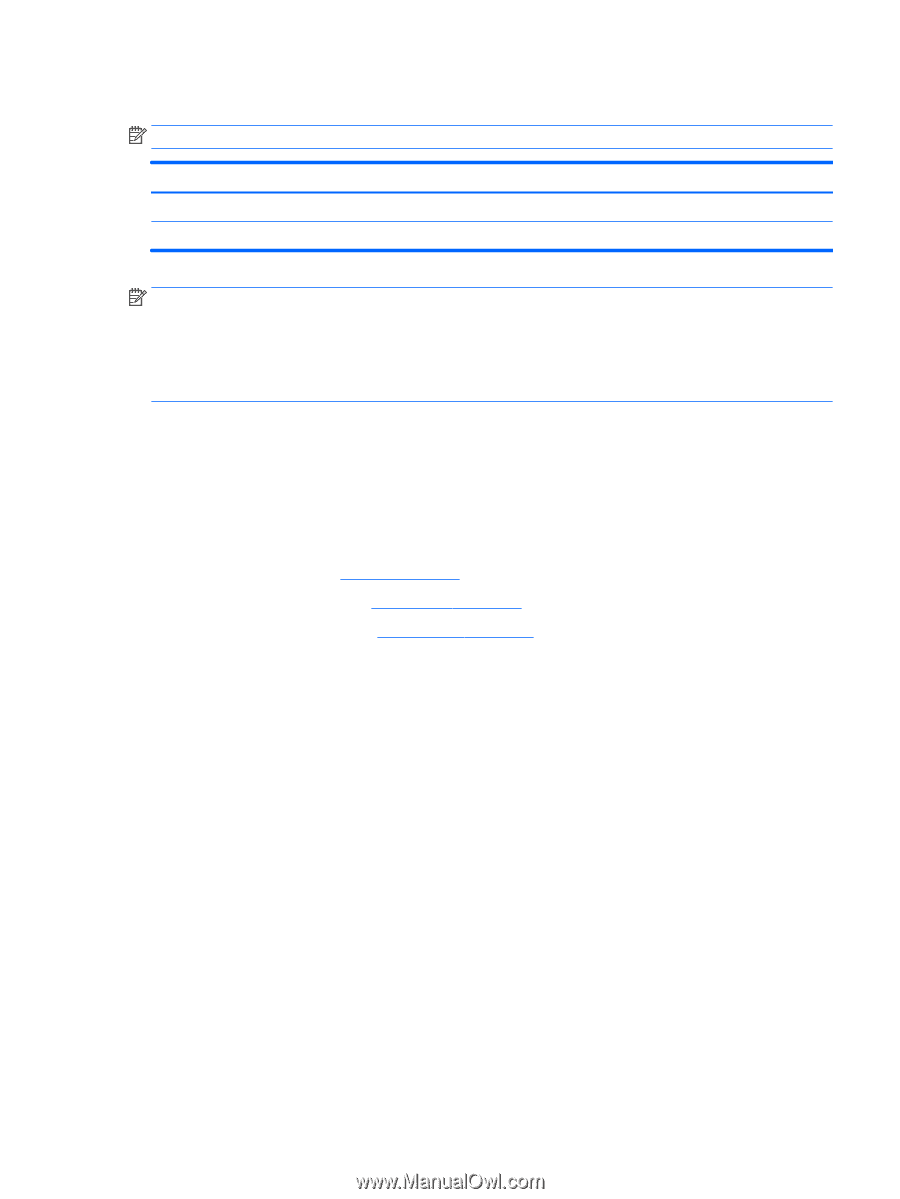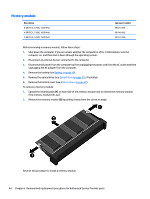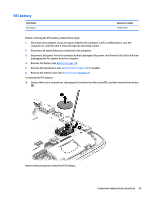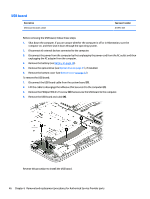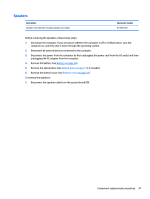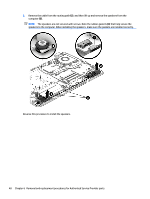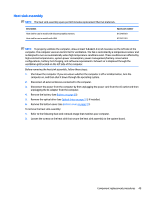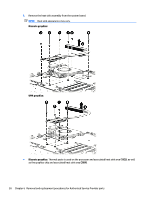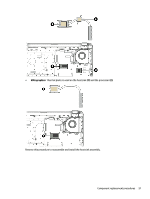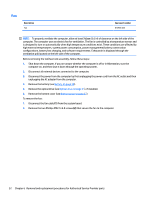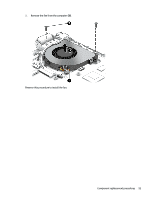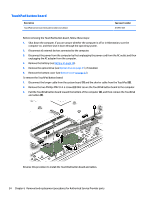HP 15-af100 Maintenance and Service Guide - Page 57
Heat sink assembly, unplugging the AC adapter from the computer.
 |
View all HP 15-af100 manuals
Add to My Manuals
Save this manual to your list of manuals |
Page 57 highlights
Heat sink assembly NOTE: The heat sink assembly spare part kit includes replacement thermal materials. Description Heat sink for use in models with discrete graphics memory Heat sink for use in models with UMA Spare part number 813948-001 813947-001 NOTE: To properly ventilate the computer, allow at least 7.6 cm (3.0 in) of clearance on the left side of the computer. The computer uses an electric fan for ventilation. The fan is controlled by a temperature sensor and is designed to turn on automatically when high temperature conditions exist. These conditions are affected by high external temperatures, system power consumption, power management/battery conservation configurations, battery fast charging, and software requirements. Exhaust air is displaced through the ventilation grill located on the left side of the computer. Before removing the heat sink assembly, follow these steps: 1. Shut down the computer. If you are unsure whether the computer is off or in Hibernation, turn the computer on, and then shut it down through the operating system. 2. Disconnect all external devices connected to the computer. 3. Disconnect the power from the computer by first unplugging the power cord from the AC outlet and then unplugging the AC adapter from the computer. 4. Remove the battery (see Battery on page 30). 5. Remove the optical drive (see Optical drive on page 31), if installed. 6. Remove the bottom cover (see Bottom cover on page 37). To remove the heat sink assembly: 1. Refer to the following heat sink removal image that matches your computer. 2. Loosen the screws on the heat sink that secure the heat sink assembly to the system board. Component replacement procedures 49