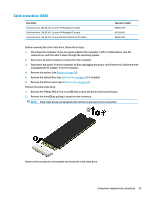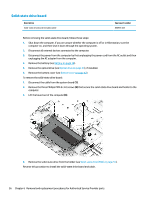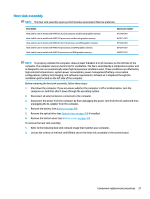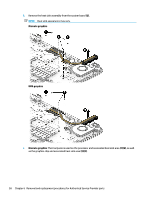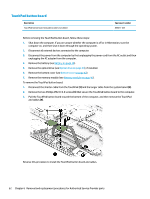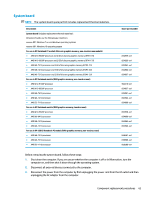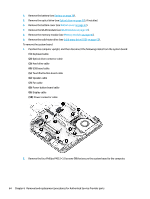HP 15-bf000 15-ba199 Models: 15-ba000 - 15-ba099 Models: 15-bf100 - 15-bf199 M - Page 68
Fan, Remove the optical drive see
 |
View all HP 15-bf000 manuals
Add to My Manuals
Save this manual to your list of manuals |
Page 68 highlights
Fan Description Fan Spare part number 813946-001 NOTE: To properly ventilate the computer, allow at least 7.6 cm (3.0 in) of clearance on the left side of the computer. The computer uses an electric fan for ventilation. The fan is controlled by a temperature sensor and is designed to turn on automatically when high temperature conditions exist. These conditions are affected by high external temperatures, system power consumption, power management/battery conservation configurations, battery fast charging, and software requirements. Exhaust air is displaced through the ventilation grill located on the left side of the computer. Before removing the fan/heat sink assembly, follow these steps: 1. Shut down the computer. If you are unsure whether the computer is off or in Hibernation, turn the computer on, and then shut it down through the operating system. 2. Disconnect all external devices connected to the computer. 3. Disconnect the power from the computer by first unplugging the power cord from the AC outlet and then unplugging the AC adapter from the computer. 4. Remove the battery (see Battery on page 38). 5. Remove the optical drive (see Optical drive on page 39), if installed. 6. Remove the bottom cover (see Bottom cover on page 42). To remove the fan: 1. Disconnect the fan cable (1) from the system board. 2. Remove the two Phillips PM2.5×6.0 screws (2) that secure the fan to the computer. 3. If necessary, lift the plastic from the top of the clip that the cable routes under, and then remove the cable from under the clip. 60 Chapter 6 Removal and replacement procedures for Authorized Service Provider parts