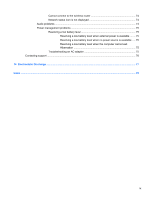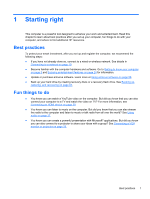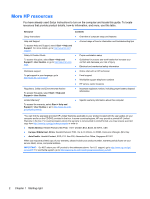HP 15-d081nr User Guide - Windows 7 - Page 14
Right side
 |
View all HP 15-d081nr manuals
Add to My Manuals
Save this manual to your list of manuals |
Page 14 highlights
Right side Component (1) Power light (2) Hard drive light Description ● On: The computer is on. ● Blinking: The computer is in the Sleep state, a powersaving state. The computer shuts off power to the display and other unneeded components. ● Off: The computer is off or in Hibernation. Hibernation is a power-saving state that uses the least amount of power. Blinking white: The hard drive is being accessed. (3) USB 2.0 ports (2) Connect an optional USB device, such as a keyboard, mouse, external drive, printer, scanner, or USB hub. NOTE: For details about different types of USB ports, see Using a USB device on page 45. (4) Optical drive (select models only) Reads and writes (select models only) to an optical disc. (5) Optical drive eject button (select models Releases the disc tray. only) 4 Chapter 2 Getting to know your computer