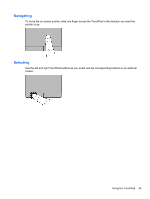HP 15-d081nr User Guide - Windows 7 - Page 50
Selecting a power plan, Running on battery power, Removing a user-replaceable battery
 |
View all HP 15-d081nr manuals
Add to My Manuals
Save this manual to your list of manuals |
Page 50 highlights
Selecting a power plan A power plan manages how the computer uses power and helps you conserve power and maximize performance. The following power plans are available: ● HP Recommended. Automatically balances performance with energy conservation. ● Power Saver. Saves power by reducing system performance and screen brightness. ● High Performance. Favors performance, but may use more energy. You can also create your own power plan and customize it to suit your needs. Use HP Power Manager (select models only) or Windows Control Panel to select a power plan or to create your own plan. To start HP Power Manager, select Start > Control Panel > Hardware and Sound > HP Power Manager. To access the Power Options in the Control Panel, select Start > Control Panel > System and Security > Power Options, and then select a power plan from the list. Running on battery power When a charged battery is in the computer and the computer is not plugged into external power, the computer runs on battery power and the display brightness decreases to conserve battery life. The battery in the computer slowly discharges when the computer is off and unplugged from external power. Computer battery life varies, depending on power management settings, programs running on the computer, display brightness, external devices connected to the computer, and other factors. Removing a user-replaceable battery WARNING! To reduce potential safety issues, use only the user-replaceable battery provided with the computer, a replacement battery provided by HP, or a compatible battery purchased from HP. CAUTION: Removing a user-replaceable battery that is the sole power source for the computer can cause loss of information. To prevent loss of information, save your work or shut down the computer through Windows before removing the battery. 1. Slide the battery lock latch (1), and then slide the battery release latch (2) to release the battery. 40 Chapter 6 Managing power