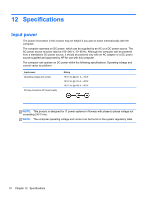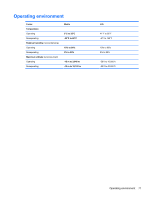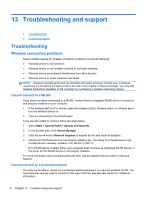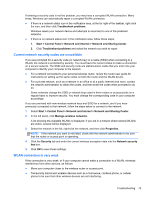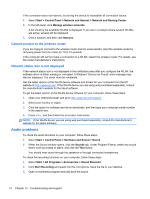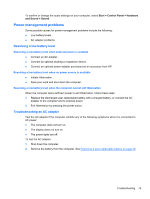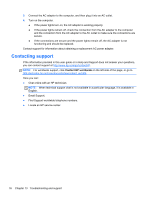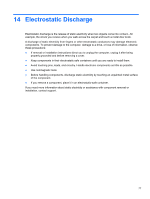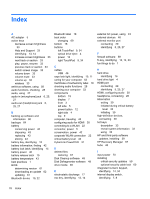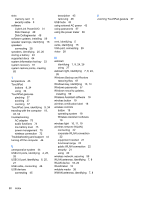HP 15-d081nr User Guide - Windows 7 - Page 85
Power management problems, Resolving a low battery level
 |
View all HP 15-d081nr manuals
Add to My Manuals
Save this manual to your list of manuals |
Page 85 highlights
To confirm or change the audio settings on your computer, select Start > Control Panel > Hardware and Sound > Sound. Power management problems Some possible causes for power management problems include the following: ● Low battery levels ● AC adapter problems Resolving a low battery level Resolving a low battery level when external power is available ● Connect an AC adapter. ● Connect an optional docking or expansion device. ● Connect an optional power adapter purchased as an accessory from HP. Resolving a low battery level when no power source is available ● Initiate Hibernation. ● Save your work and shut down the computer. Resolving a low battery level when the computer cannot exit Hibernation When the computer lacks sufficient power to exit Hibernation, follow these steps: 1. Replace the discharged user-replaceable battery with a charged battery, or connect the AC adapter to the computer and to external power. 2. Exit Hibernation by pressing the power button. Troubleshooting an AC adapter Test the AC adapter if the computer exhibits any of the following symptoms when it is connected to AC power: ● The computer does not turn on. ● The display does not turn on. ● The power lights are off. To test the AC adapter: 1. Shut down the computer. 2. Remove the battery from the computer. See Removing a user-replaceable battery on page 40. Troubleshooting 75