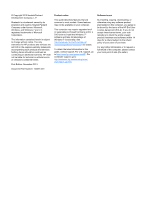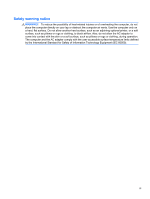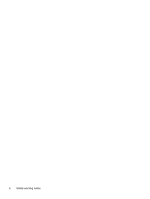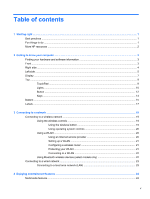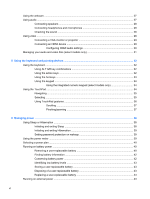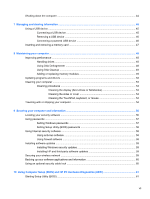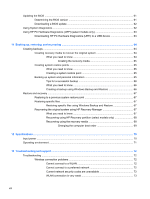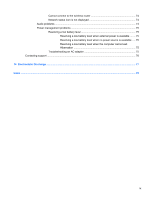Table of contents
1
Starting right
...................................................................................................................................................
1
Best practices
.......................................................................................................................................
1
Fun things to do
....................................................................................................................................
1
More HP resources
..............................................................................................................................
2
2
Getting to know your computer
.....................................................................................................................
3
Finding your hardware and software information
.................................................................................
3
Front
.....................................................................................................................................................
3
Right side
.............................................................................................................................................
4
Left side
................................................................................................................................................
5
Display
..................................................................................................................................................
7
Top
.......................................................................................................................................................
9
TouchPad
............................................................................................................................
9
Lights
.................................................................................................................................
10
Button
................................................................................................................................
12
Keys
...................................................................................................................................
13
Bottom
................................................................................................................................................
15
Labels
.................................................................................................................................................
17
3
Connecting to a network
..............................................................................................................................
19
Connecting to a wireless network
.......................................................................................................
19
Using the wireless controls
................................................................................................
19
Using the wireless button
..................................................................................
19
Using operating system controls
.......................................................................
20
Using a WLAN
...................................................................................................................
20
Using an Internet service provider
....................................................................
20
Setting up a WLAN
............................................................................................
21
Configuring a wireless router
............................................................................
21
Protecting your WLAN
.......................................................................................
21
Connecting to a WLAN
......................................................................................
22
Using Bluetooth wireless devices (select models only)
.....................................................
22
Connecting to a wired network
...........................................................................................................
23
Connecting to a local area network (LAN)
.........................................................................
23
4
Enjoying entertainment features
.................................................................................................................
24
Multimedia features
............................................................................................................................
24
v