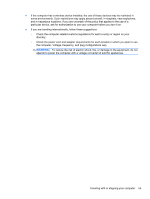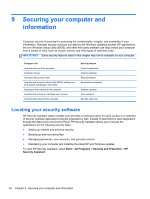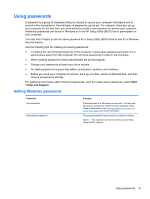HP 15-d081nr User Guide - Windows 7 - Page 62
to hold the service door in place., Replace the battery.
 |
View all HP 15-d081nr manuals
Add to My Manuals
Save this manual to your list of manuals |
Page 62 highlights
9. Replace the service door: a. Align the tabs on the service door with the notches on the computer (1), and slide the service door down until it snaps into place (2). b. Insert and tighten the service door screw (3) to hold the service door in place. 10. Replace the battery. 11. Turn the computer right-side up, and then reconnect external power and external devices. 12. Turn on the computer. 52 Chapter 8 Maintaining your computer

9.
Replace the service door:
a.
Align the tabs on the service door with the notches on the computer
(1)
, and slide the
service door down until it snaps into place
(2)
.
b.
Insert and tighten the service door screw
(3)
to hold the service door in place.
10.
Replace the battery.
11.
Turn the computer right-side up, and then reconnect external power and external devices.
12.
Turn on the computer.
52
Chapter 8
Maintaining your computer